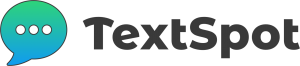Home » SMS Integrations » Google Calendar

Google Calendar SMS Integration
This article will show you all the ways you can integrate SMS software with Google Calendar. Automate tasks and accomplish more desired outcomes.
INTEGRATE Google Calendar
Send SMS with TextSpot
Connect Google Calendar to TextSpot for a seamless SMS integration.
Google Calendar SMS Integrations 101
To create an integration between Google Calendar and SMS software you need to understand the workflow that automates tasks: Triggers and Actions.
*When this happens...
Triggers
Triggers are the things that happen on Google Calendar or on your SMS software. They are the first step in automating a task. Triggers are the “if” statement.
*Automatically do this...
Actions
Actions are what happens after a trigger on Google Calendar or your SMS Software. Actions are the “then” statement of your automation.
Popular Google Calendar + SMS Software Integrations
- When a new Google Calendar event is created with a phone number in the description, send them an SMS reminder at a time and date before the Google Calendar event starts.
- When a new event is created in Google Calendar, send a confirmation SMS to the organizer and participants.
- When there are Google Calendar events, schedule a daily event summary so meetings/events are not forgotten.
- When someone is added to a contact list in your SMS software, send them an SMS invite to a Google Calendar Event.
- When a birthday Google Calendar event happens, send a personalized birthday SMS to the individual(s).
Everything You Can Do with a Google Calendar SMS Integration
This is everything we know is possible when it comes to automating sending text messages with Google Calendar and other integrations that enhance the experience of working with Google Calendar.
When Google Calendar is the Trigger:
| When this happens in Google Calendar | Do this with SMS software... |
|---|---|
| New Google Calendar Event is Created | Send a Reminder Before the Event Starts |
| New Google Calendar Event is Created | Send a Confirmation Message to Event Organizer and participants |
| When a Google Calendar Event Ends | Send SMS Follow-Up Messages or Feedback Requests to Event Attendees |
When SMS software like TextSpot is the Trigger:
| When this happens in your SMS software... | Do this in Google Calendar |
|---|---|
| Link Click in Text Message | Create New Google Calendar Event |
| Keyword is Sent to SMS Software | Edit Google Calendar Event: Attendees, Date, Time, Location |
| When an SMS Confirmation is Received | Edit Google Calendar Event Attendees |

Integrate Google Calendar with TextSpot
Automate your Google Calendar SMS tasks. Create workflows, sync data, send text messages and more.