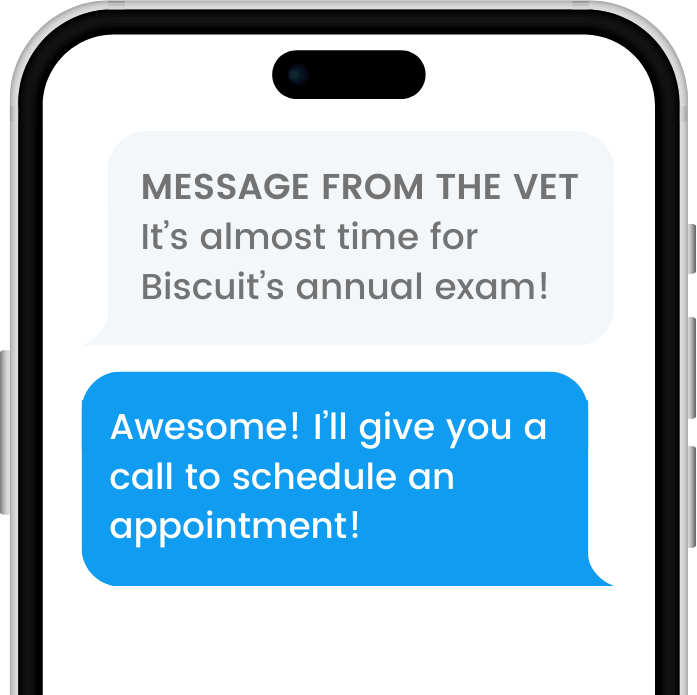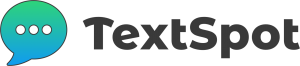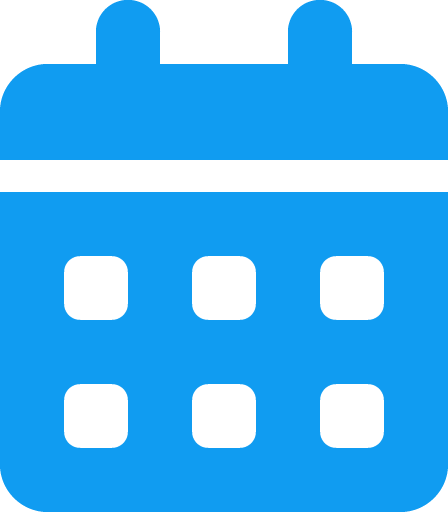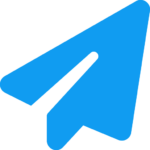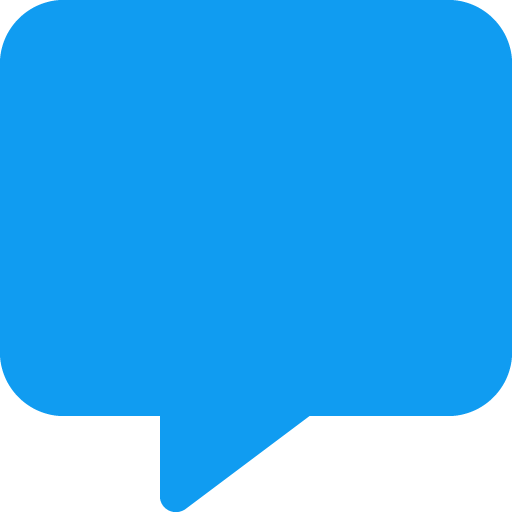Features
Schedule Text Messages
Set it and forget it. Choose a date and time in the future and schedule text messages—whether it’s just one or hundreds.
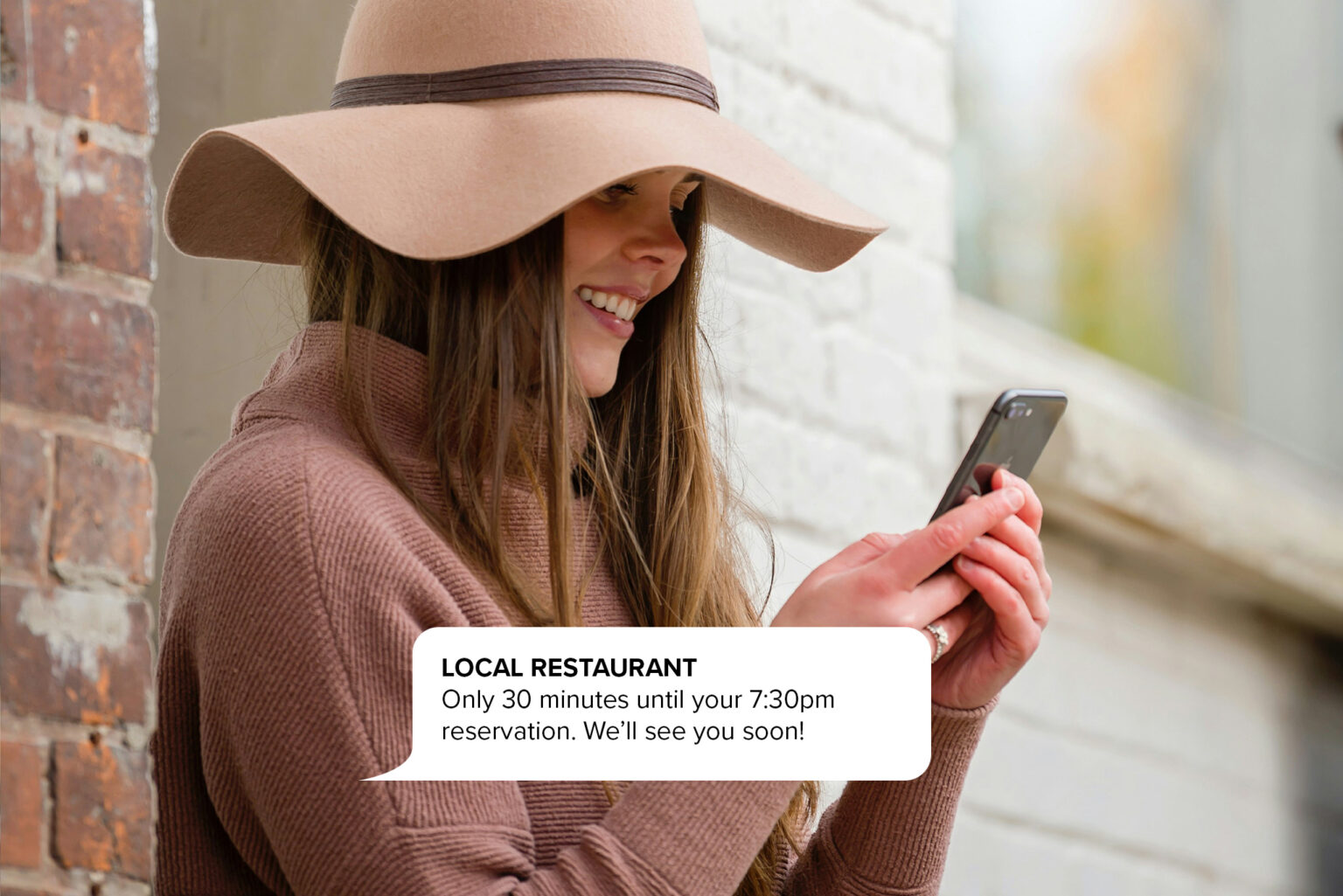
See Why People Love Working With Us
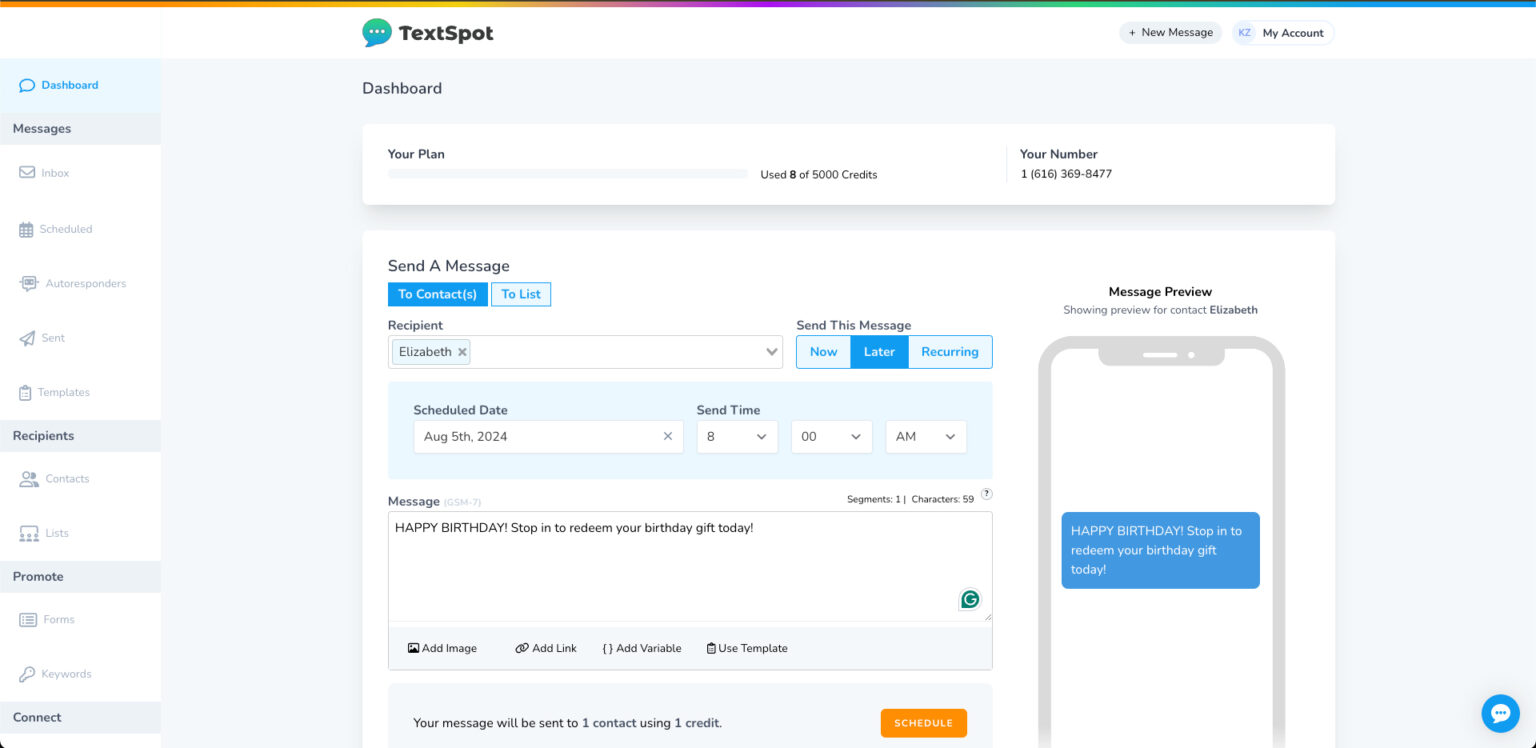
How to Schedule Text Messages with
TextSpot’s SMS software makes it easy to schedule messages to your customers or audience right from your computer in a matter of minutes. Here’s how to do it:
Once you’ve scheduled your message, TextSpot will send it by itself to the recipients you chose, without you having to lift another finger!
If you want to edit or delete your message before it’s set to deploy, go to the “Scheduled” section under messages in the left-side column and delete them from there.
You can also schedule recurring messages using a different set of features in the sending tool.
of Scheduled Texts
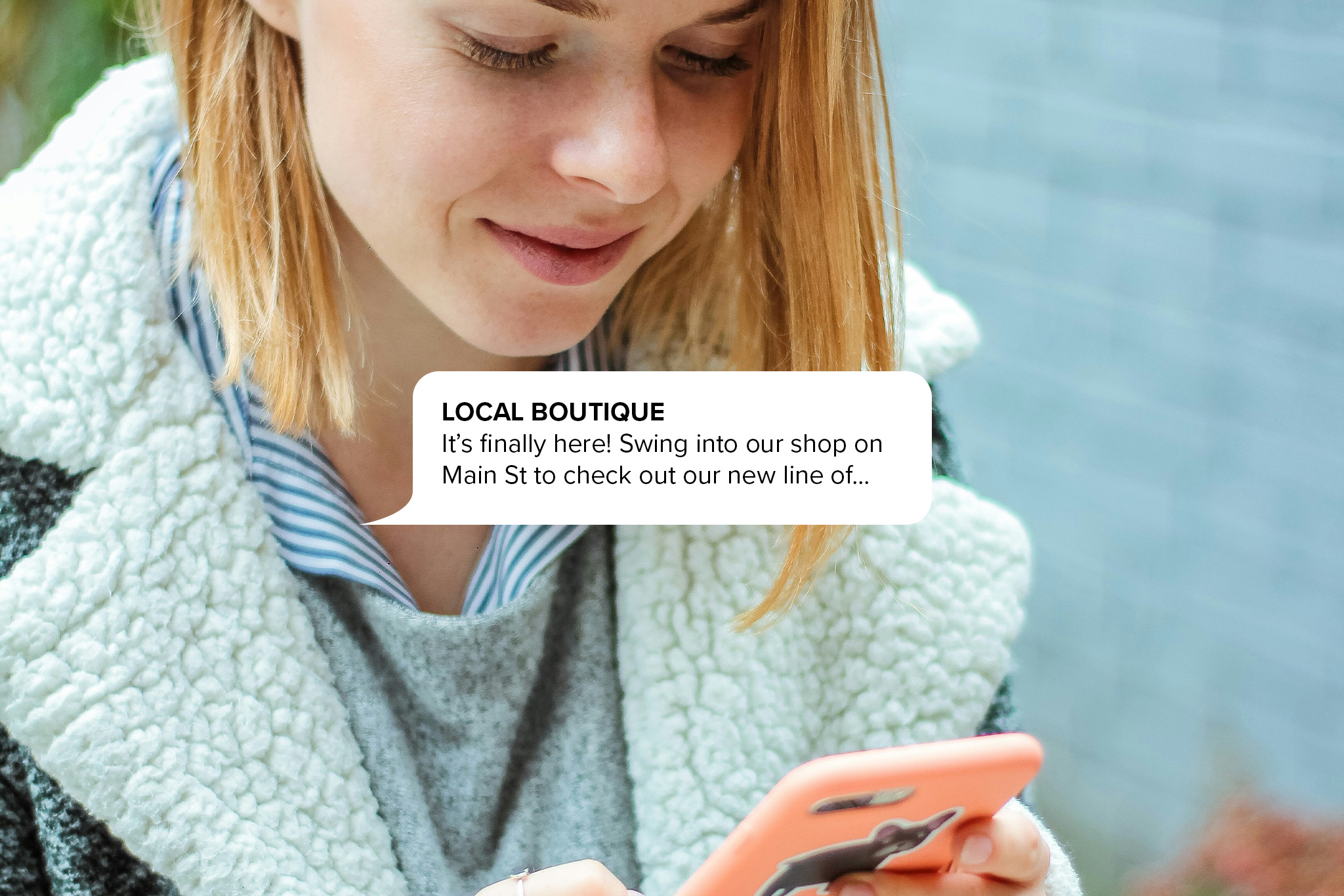
Scheduled
These are texts that you can send out at any set time. Whether you want to send it out in an hour or in a year, scheduling your messages allows you to set them up now and not have to worry about sending them when the time is right.
Scheduling systems like TextSpot can schedule your messages for you and ensure they reach who you want them to, when you want them to.

Autoresponders
Autoresponders are texts that automatically send a reply to someone who texts you without needing to type to each one individually. This way, even if someone sends a question to your texting line in the middle of the night, the autoresponder will be able to answer for you.
Many autoresponders can ask specific questions to gather information about what the person texting might need. This way, the autoresponder can determine what to do next based on the keywords they use, without you having to send each response.
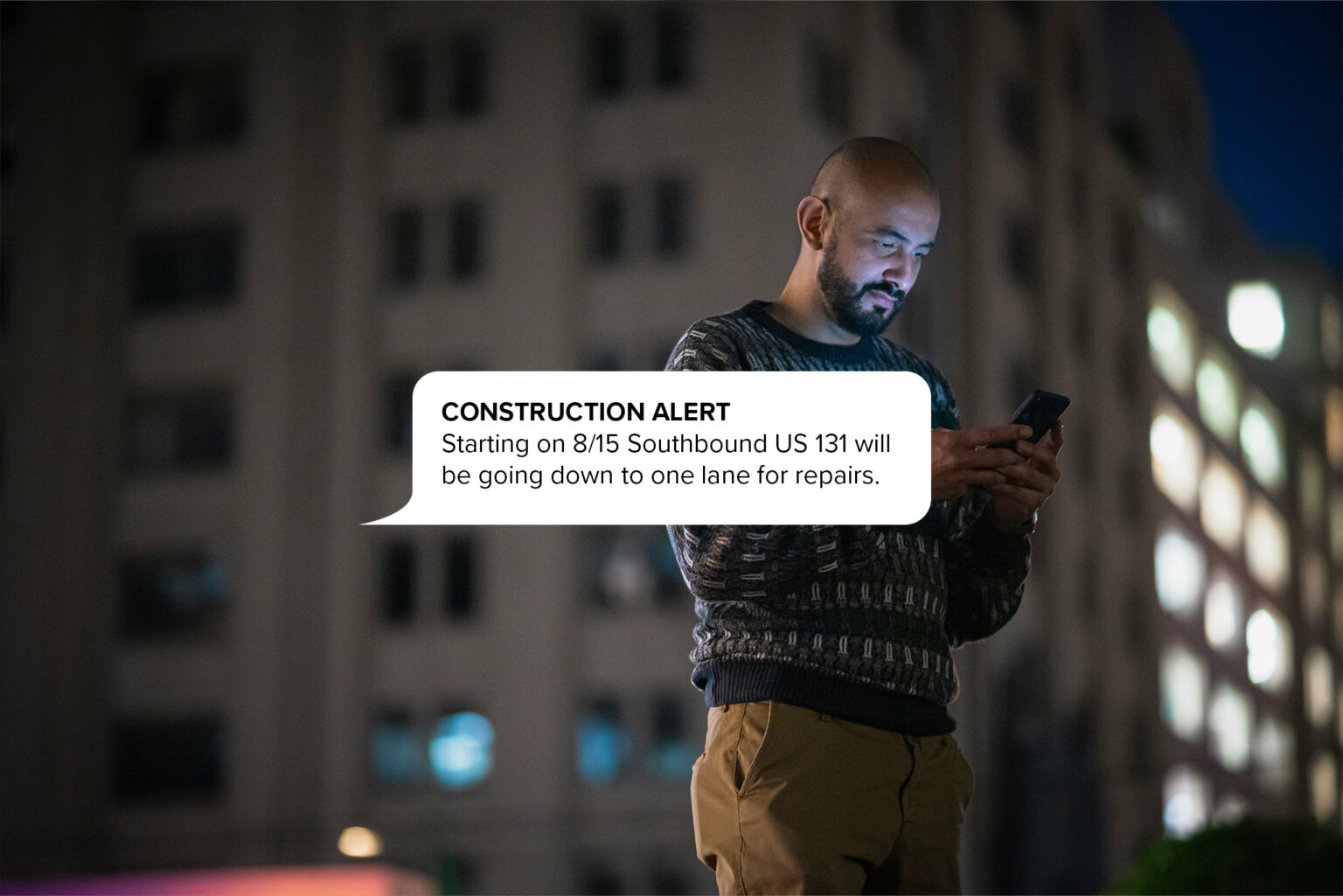
Mass Texts
Mass texts allow you to send messages to a large number or list of contacts all at the same time. The difference is a matter of scale—when you schedule mass text messages, you could potentially send them to hundreds or even tens of thousands of people at a set point in the future.
to Use Scheduled Texts
There are dozens of cases when scheduling a message just makes sense. Scheduling text messages is a powerful feature that saves you time and helps you manage your audience communications. Here are a few cases where scheduled texts are beneficial:
Choose TextSpot
TextSpot is a simple, cost-effective tool for sending and scheduling personalized text messages to large groups of recipients.
Every plan comes with the following powerful features as standard, no matter how many credits you subscribe to:
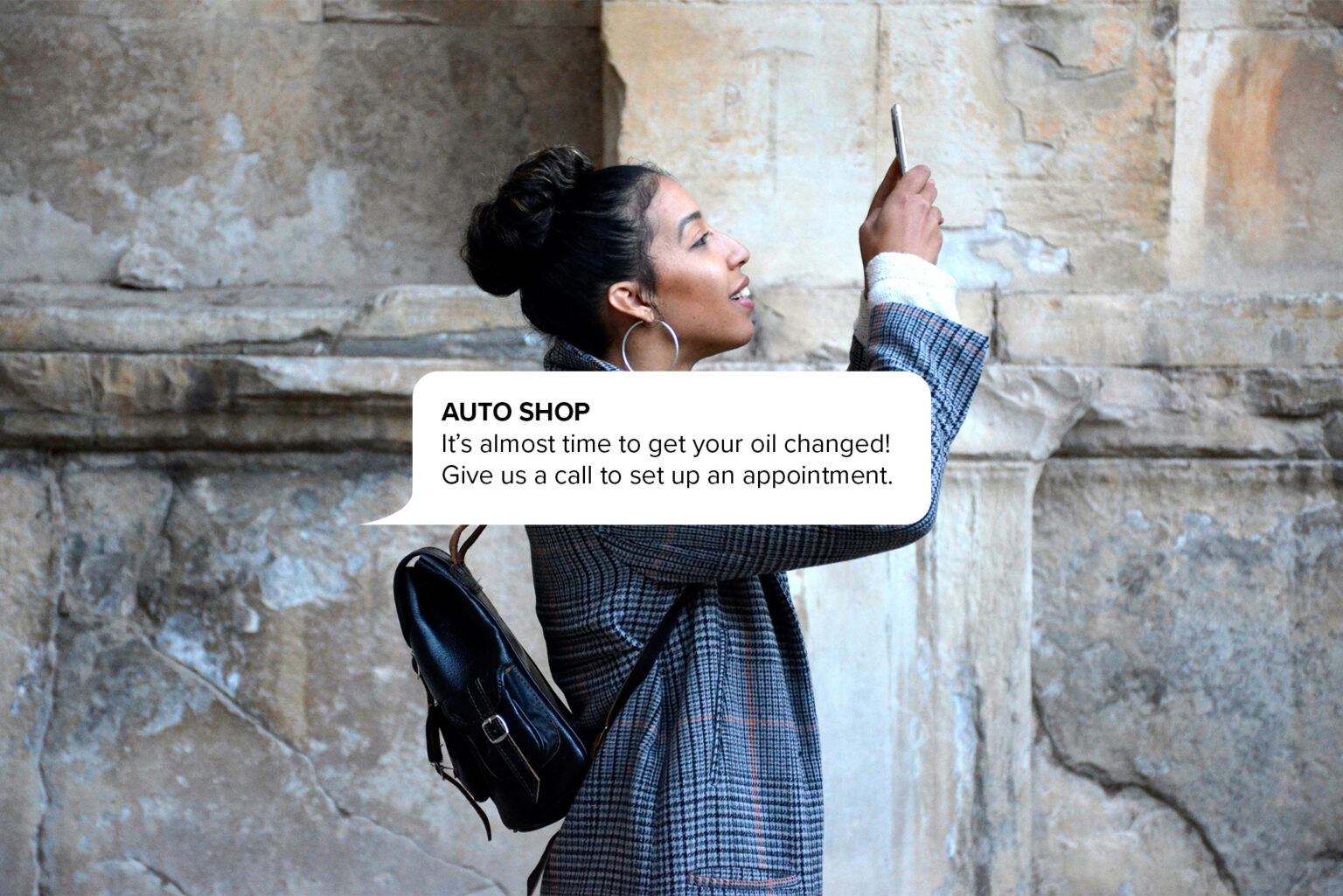
We Serve
Dozens of industries work with TextSpot to schedule text messages to their audiences.
Here are just some of the industries that work with us to get their message out:
Sign Up to Start Scheduling Texts
Creating your account takes just minutes! Start test-driving TextSpot today to schedule messages for your audience.