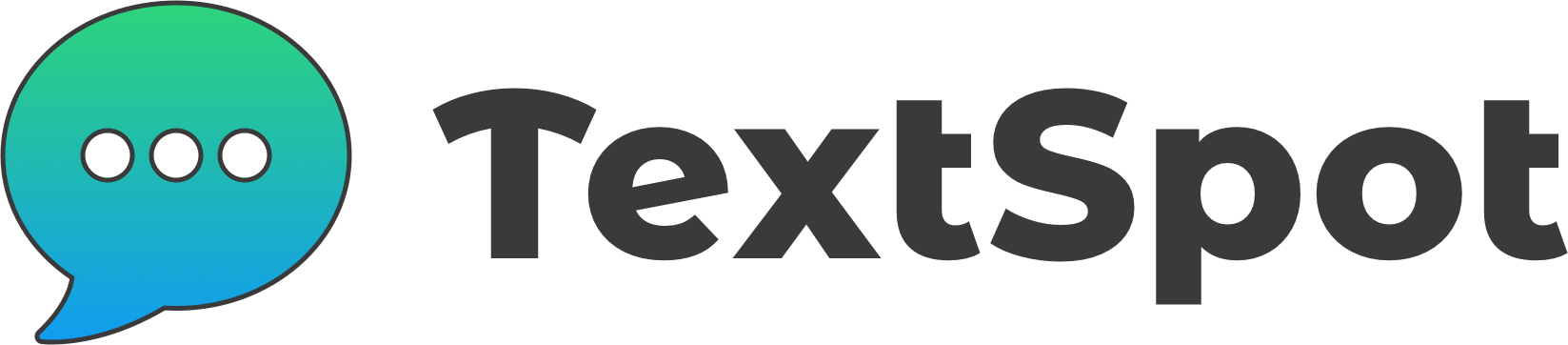FEATURE
Import Contacts
Add contacts you already have to easily manage who receives your text messages.
Import Contacts with TextSpot
Here’s how to import contacts using the TextSpot SMS software:
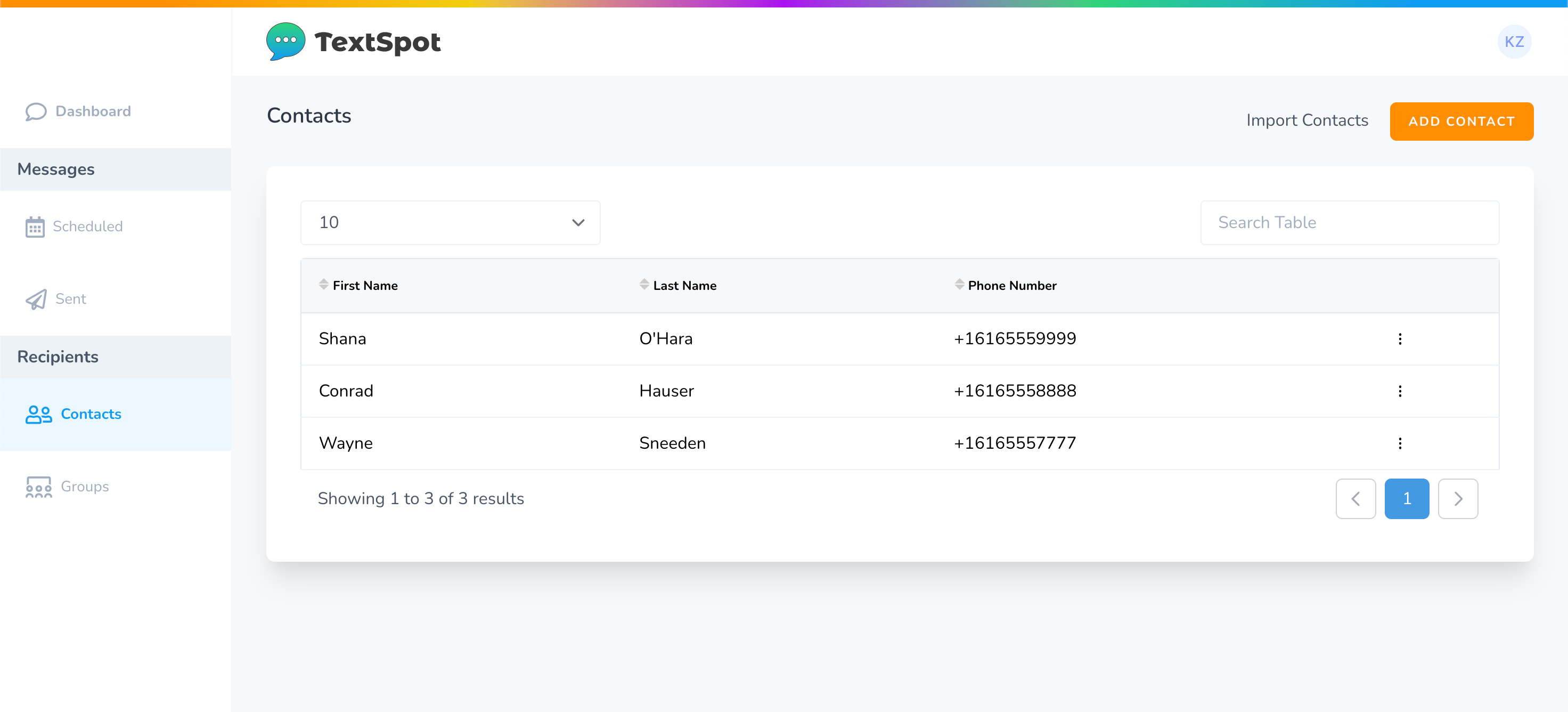
- After you have signed up for a free account or are logged in to your TextSpot account, go to “Contacts” on the left side.
- Select “Import Contacts” at the top right (you can also individually add one contact at a time).
- A pop up window will appear with a link to a sample CSV file and further directions. The imported file must be a valid CSV or Excel file containing at least one column of phone number values. The second and third columns may be first and last names, respectively. The headers of each column need to match exactly as they appear in the sample CSV file.
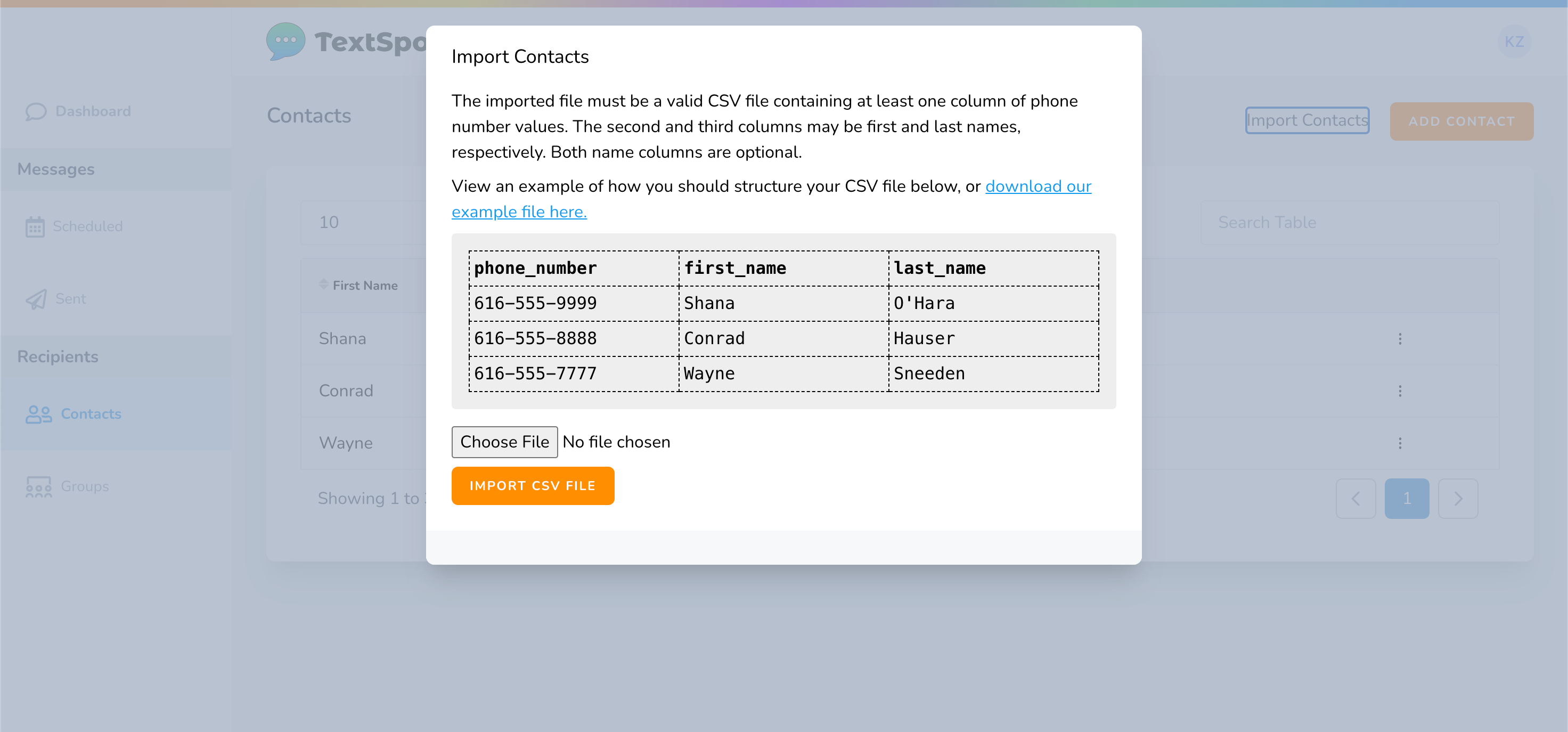
- Once you have a CSV or Excel file with your contacts you can select “Choose File” to select the file from your computer.
- Then select “Import File.”
That’s it. You’ve just imported new contacts to TextSpot!
Any errors will be outlined.
Import Contacts to Groups
Here’s how to import contacts to a specific group in order to send mass texts to a group of contacts.
- Go to “Groups” on the left side of the TextSpot application and then select a group or create a group.
- Select “Import Contacts to Group” at the top right.
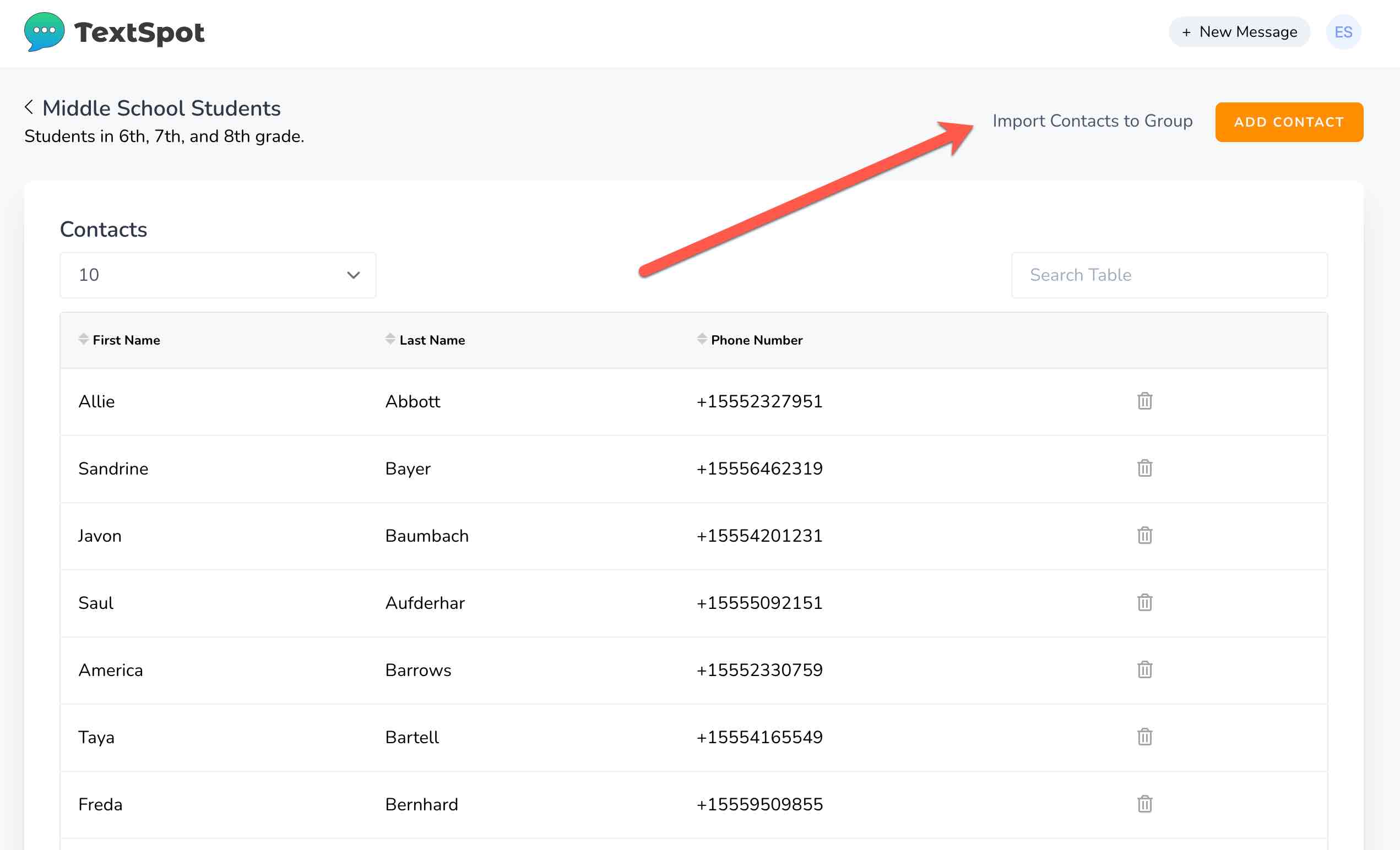
- Use the sample CSV file to upload your contacts to the group.
Additional Import Tips
- Keep the first name and last name columns in the sample file even if you aren’t adding names for a successful import.
- Add multiple contacts at once to a group by searching for names or numbers and then selecting the input space next to the name/number:
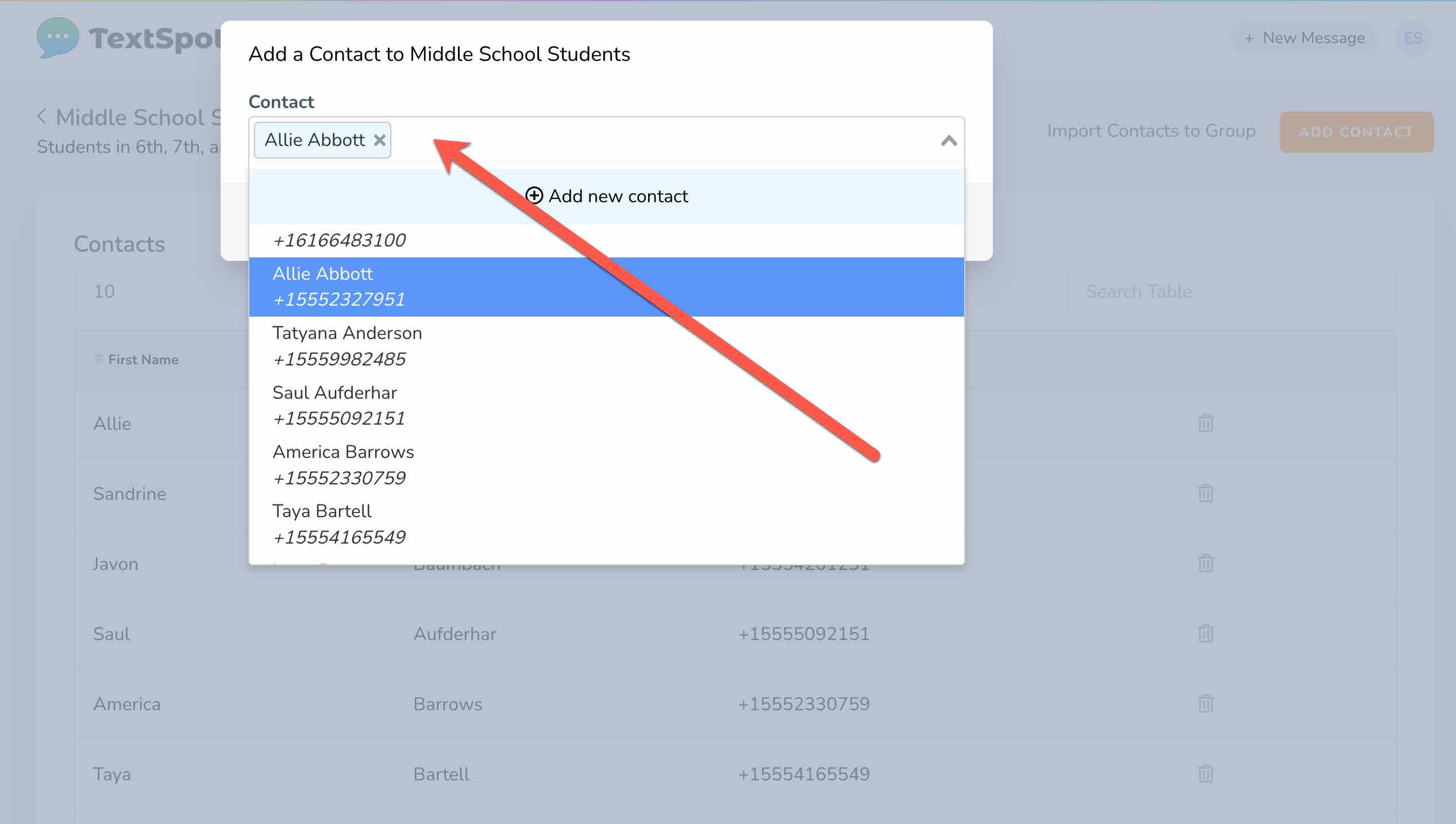
Once you’ve selected all the contacts you’d like to add, select “Add to Group”:
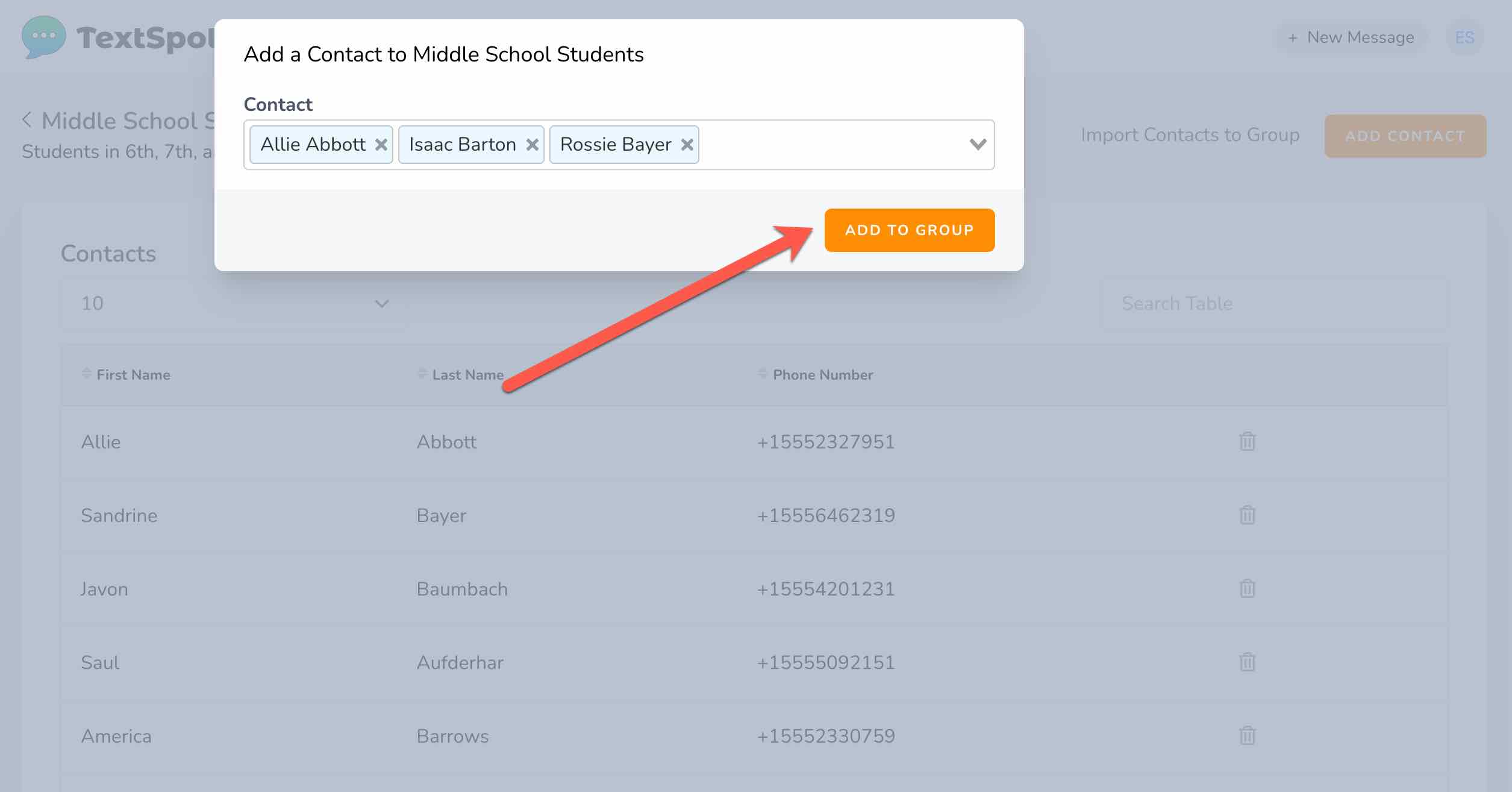
START FOR FREE
Create Your Account
Sign up today and start sending messages to your contacts.
No credit card required. Takes 3 minutes.