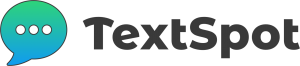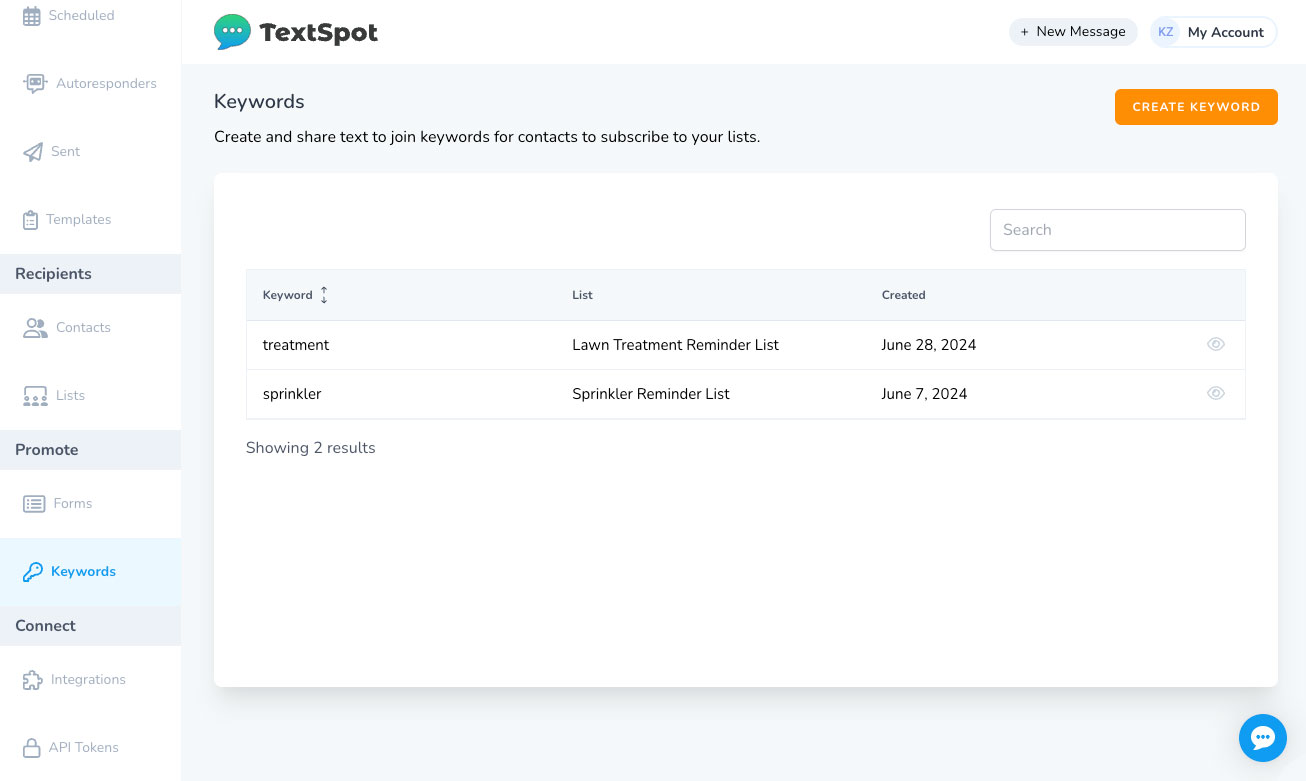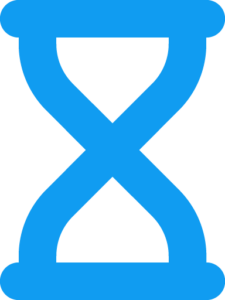Features
Text-to-Join Keywords
Create and share text to join keywords for contacts to subscribe to your TextSpot lists.
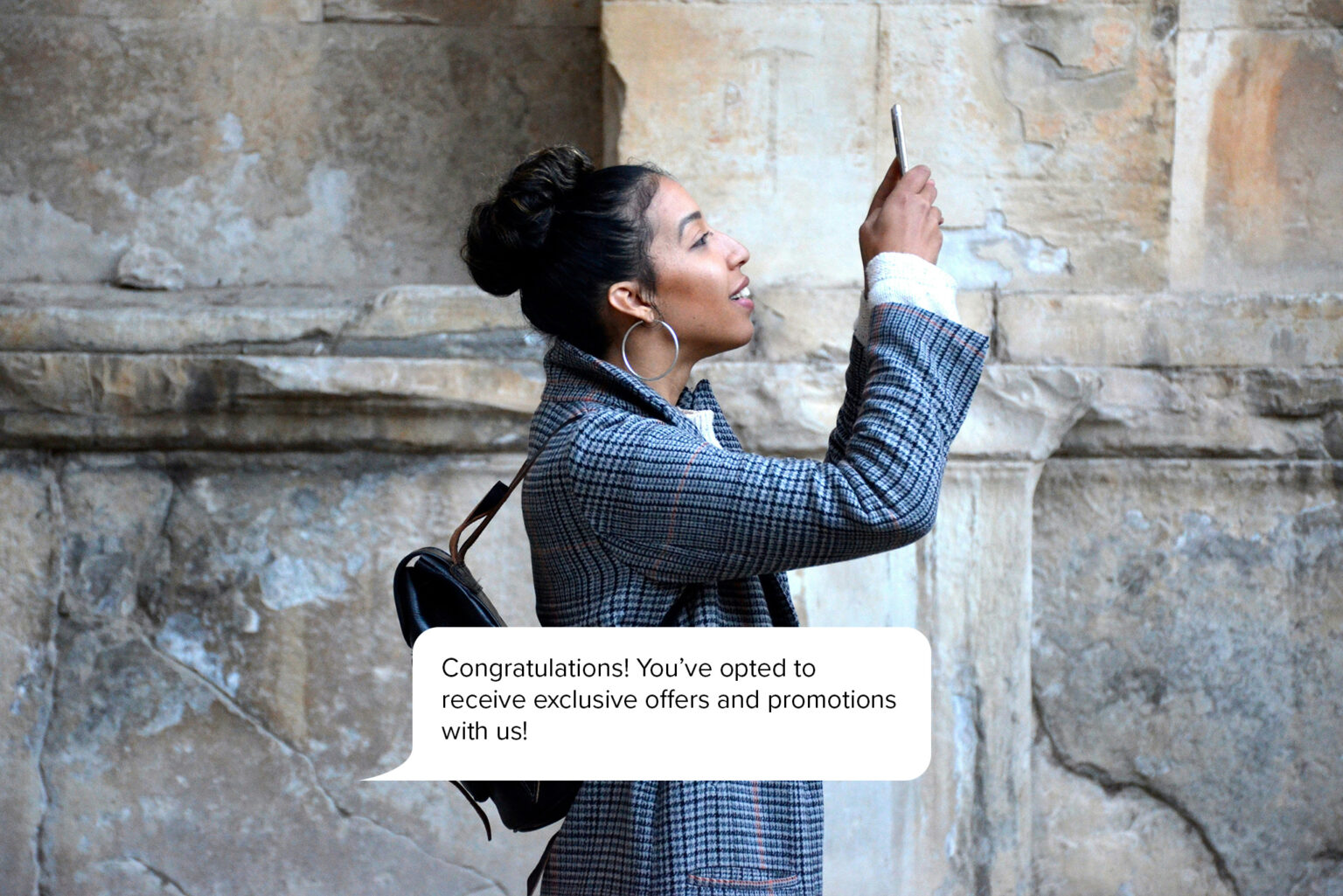
Creating Keywords
At TextSpot, you can create a text-to-join keyword for people to be added as contacts to your list in five easy steps:
Sending Autoresponders
When people send you a text keyword, they will receive an immediate reply. These auto-responses are free messages that do not use any credits. Keep in mind that they cannot be edited, so TextSpot uses general messages that will work for all intended uses of the keyword.
When someone texts a keyword to your TextSpot phone number they will receive an auto-response confirmation message that says, “You have been added to the list {YOUR LIST NAME}. Reply ‘LEAVE’ at any point to be removed from this list.”
If someone texts “LEAVE” when they are subscribed to multiple lists, they will receive an auto-response message that says, “It looks like you’re a member of multiple lists. Please reply with ‘LEAVE’ and then the number of the list you want to be removed from (e.g. LEAVE 2). Reply LEAVE ALL to be removed from every list. 1. {FIRST LIST NAME} 2. {SECOND LIST NAME}.”
Once someone texts LEAVE, they will receive another auto-response confirmation message that says, “You have been removed from the list ‘{YOUR LIST NAME}.’”
Here is an example of what that looks like:
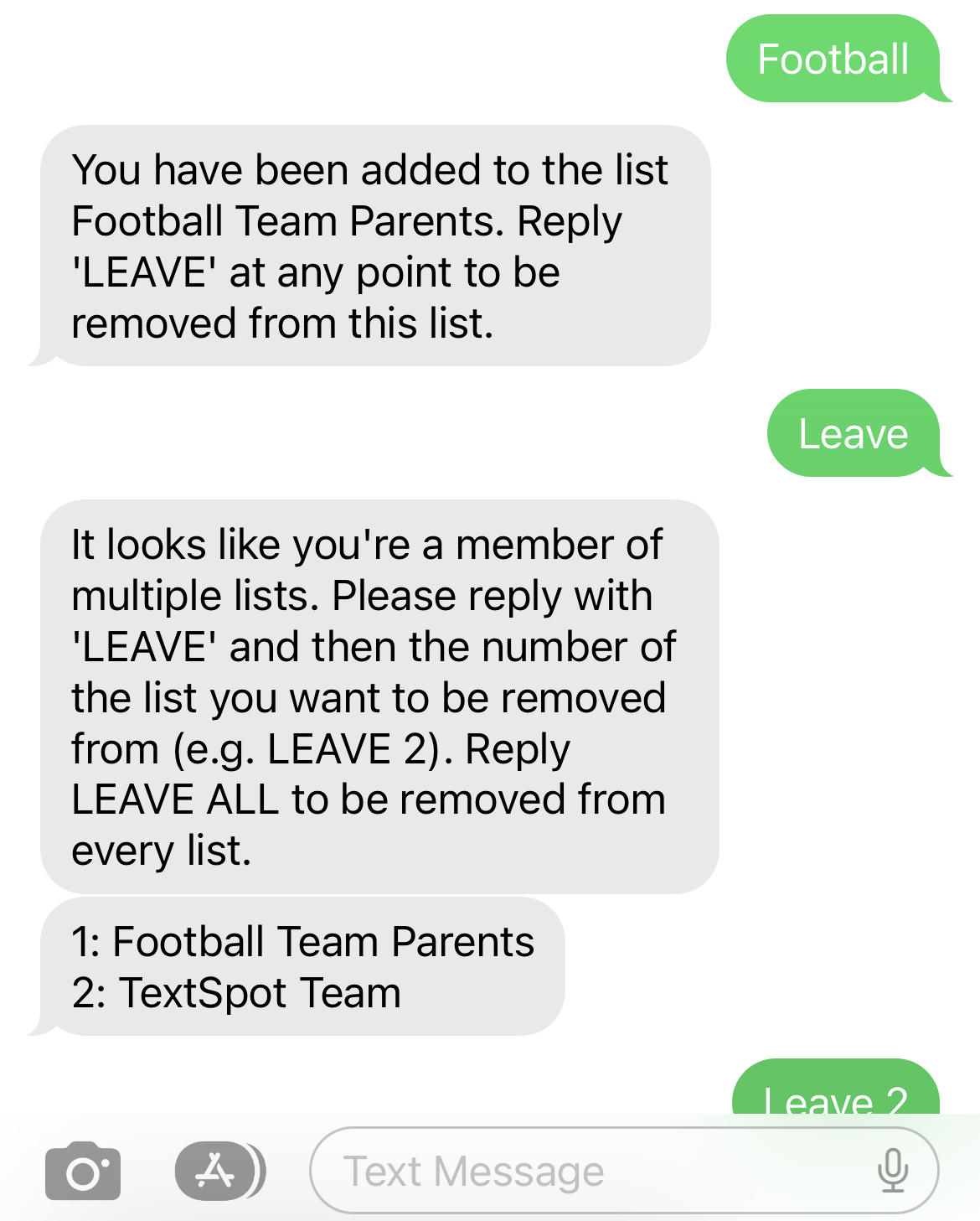
Types ofLists
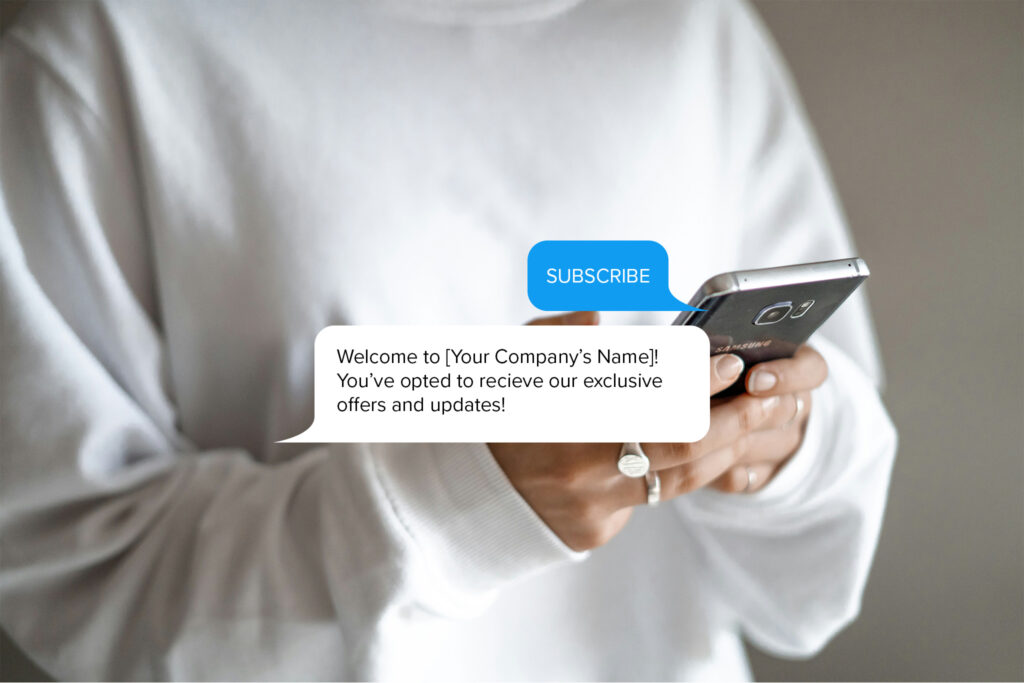
Opt-in
One of the most common types of text keywords is opt-in messages. These allow your customers to subscribe to marketing lists to receive product updates, event invitations, prompt codes, and more. You can encourage people to opt in through social media, emails, and in-store signups.
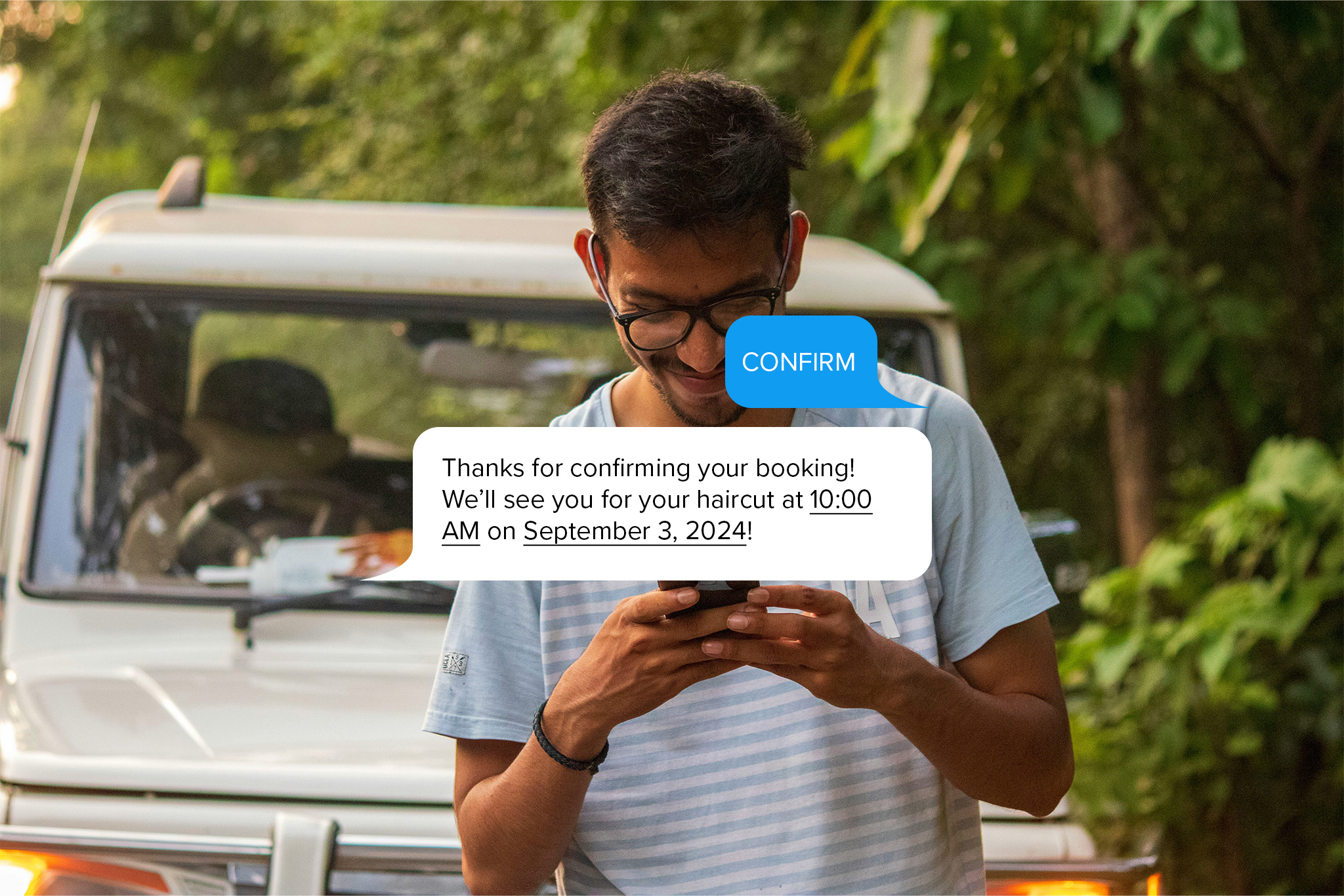
Action
Action keywords prompt your customers to take a specific action, such as redeeming a coupon, participating in a contest, or confirming a booking. These SMS keywords are great tools to drive engagement and conversions.
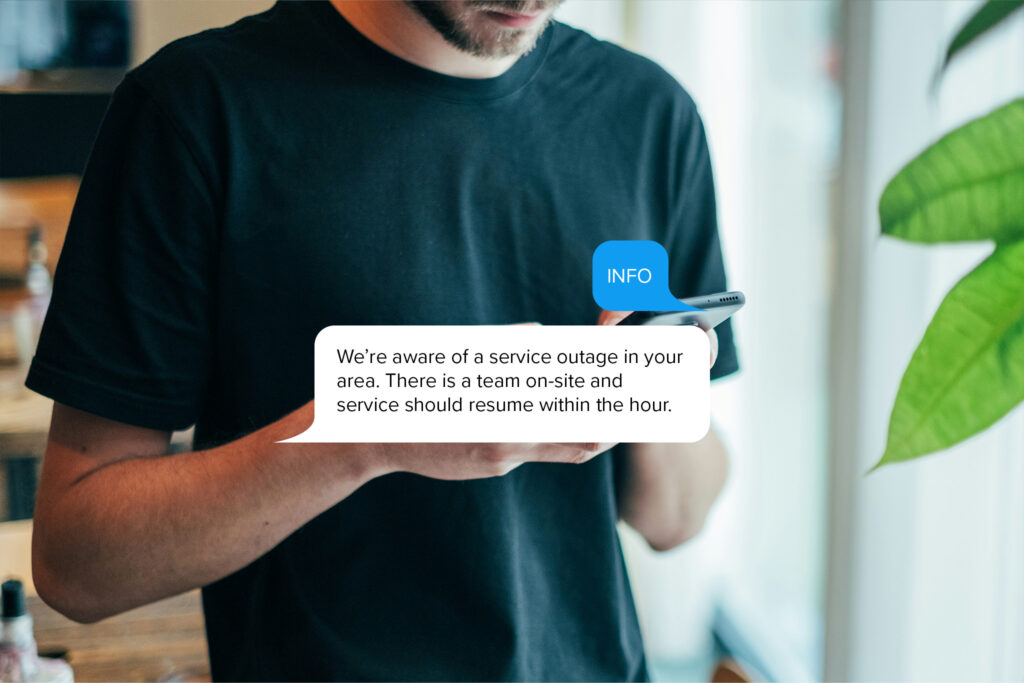
Information
If you want to provide your customers with more details about your products, services, events, or policies, information keywords are a great option. You can use information SMS words for customer support, FAQs, or when launching new products.
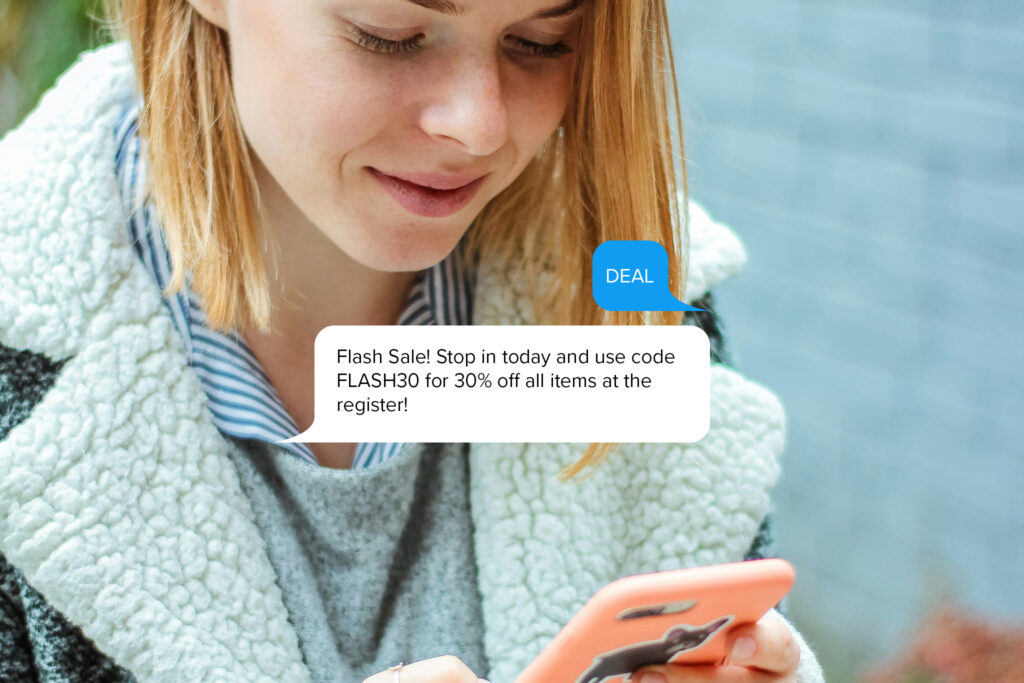
Promotional
Promotional keywords are designed to drive sales and create urgency by offering special deals, discounts, or exclusive offers. They’re often used during sales events, product launches, or limited-time promotions.
Why Choose
TextSpot is a place where you can create the text message environment that works best for you. However you envision utilizing and integrating SMS, there are solutions available with great pricing and an easy-to-use interface. Check out our full list of features to see how you can easily connect with your customers and build an effective SMS marketing campaign.
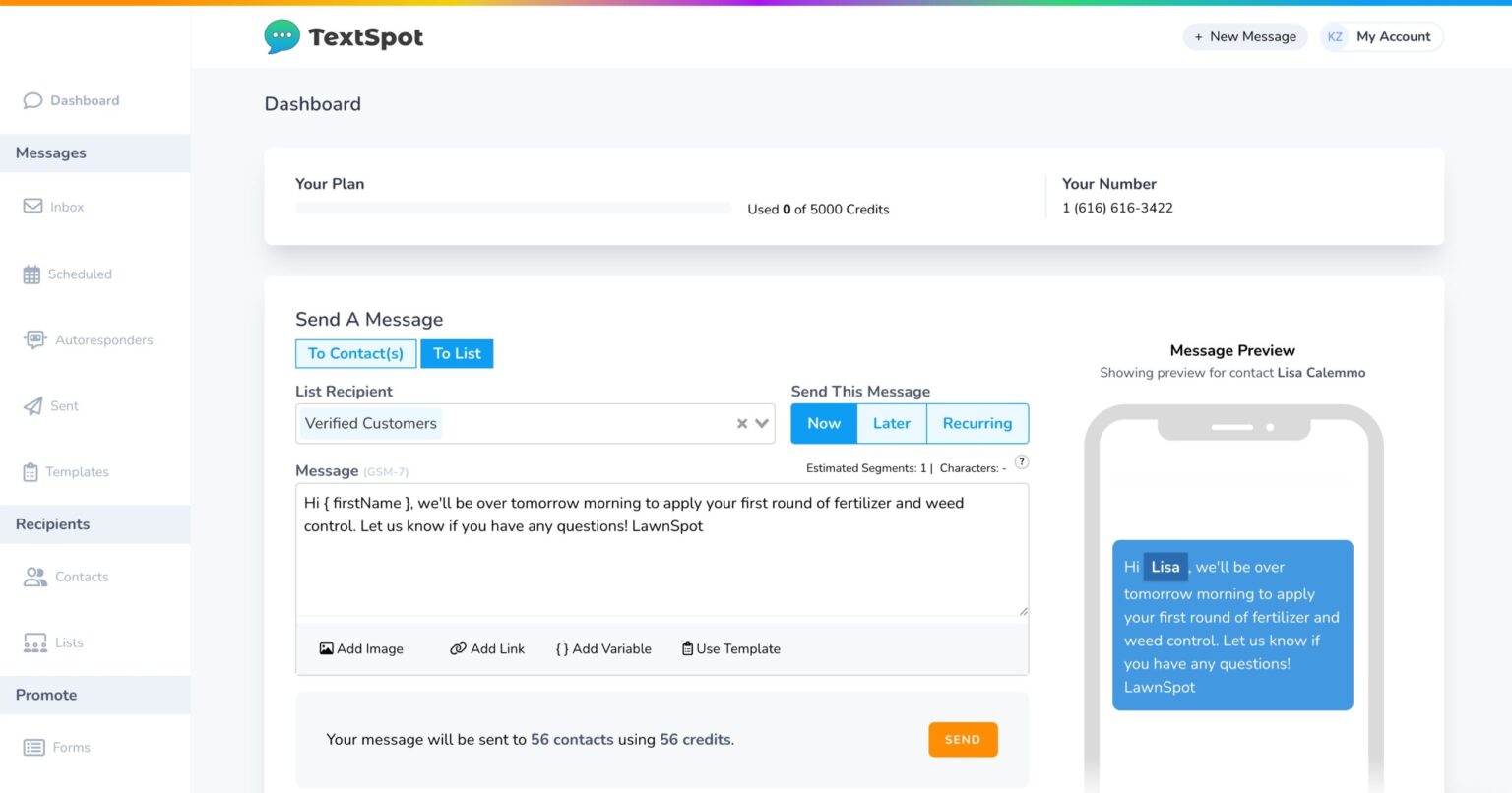
We Serve
The opportunities to use text message keywords for marketing are limitless, and they are utilized by a wide range of industries, including:
Start Sending Keywords Texts Messaging Today
Want to see how to use SMS keywords to build subscriber lists and better connect with your customers? Sign up for a free TextSpot account today and start messaging!
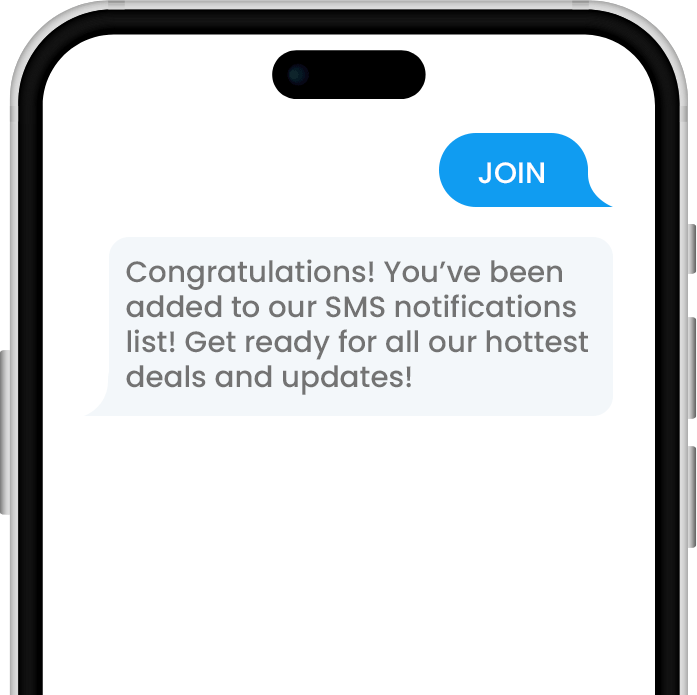
Frequently Asked Questions
No, SMS keywords with TextSpot are not case-sensitive, so "JOIN," "Join," and "join" will all trigger the same response.