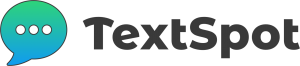Home » SMS Integrations » Google Drive
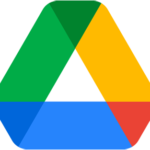
Google Drive SMS Integration
This article will show you some of the ways you can integrate SMS software with Google Drive. Automate tasks and accomplish more desired outcomes.
INTEGRATE Google Drive
Send SMS with TextSpot
Connect Google Drive to TextSpot for a seamless SMS integration.
Google Drive SMS Integrations 101
To create an integration between Google Drive and SMS software you need to understand the workflow that automates tasks: Triggers and Actions.
*When this happens...
Triggers
Triggers are the things that happen on Google Drive or on your SMS software. They are the first step in automating a task. Triggers are the “if” statement.
*Automatically do this...
Actions
Actions are what happens after a trigger on Google Drive or your SMS Software. Actions are the “then” statement of your automation.
Popular Google Drive + SMS Software Integrations
- When a new document is added to a specific Google Drive folder, an SMS alert is sent to your team.
- When someone requests access to a Google Drive file or folder via SMS, automatically send a document’s sharing URL.
- When someone sends a message to your SMS software, create/add the message to a Google Drive document/folder.
Everything You Can Do with a Google Drive SMS Integration
This is everything we know is possible when it comes to automating sending text messages with Google Drive and other integrations that enhance the experience of working with Google Drive.
When Google Drive is the Trigger:
| When this happens in Google Drive | Do this with SMS software... |
|---|---|
| When a New File is Added to a Folder in Google Drive | Use the Contact Details From the File to Create/Update a Contact or List |
| When a File is Moved or Uploaded to a Folder in Google Drive | Send an SMS to Notify a Specific Contact About the Update. |
| When a New File is Added to, or Created, in a Folder in Google Drive | Send the File Via SMS to a Specific Contact or List |
When SMS software like TextSpot is the Trigger:
| When this happens in your SMS software... | Do this in Google Drive |
|---|---|
| When an Incoming SMS Message is Received | A New File is Created in Google Drive. |
| When an Incoming SMS Message is Received | Update the Name of an Existing File in Google Drive. |
| When a Specific Incoming SMS Message is Received | Delete a File from Google Drive. |
| When an Incoming SMS Message is Received | Copy an Existing File to a New Location in Google Drive. |
| When a Link Click in a Text Message is Detected | Create a New Folder, or File, in Google Drive |
| When a Webform Signup Occurs | Upload the Submitted Information as a File to Google Drive. |
| When a Link Click is Detected | Move an Existing File to a Different Folder in Google Drive. |
| When a Link Click is Detected | Find and Retrieve a Specific File from Google Drive. |
| When Someone Fills Out a Webform | Replace an Existing File in Google Drive with a New Version. |
| When Someone Fills Out a Webform | Make an API request to Google Drive for Further Automation Tasks. |
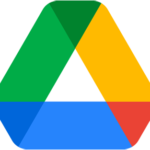
Integrate Google Drive with TextSpot
Automate your Google Drive SMS tasks. Create workflows, sync data, send text messages and more.