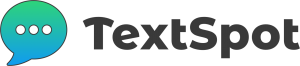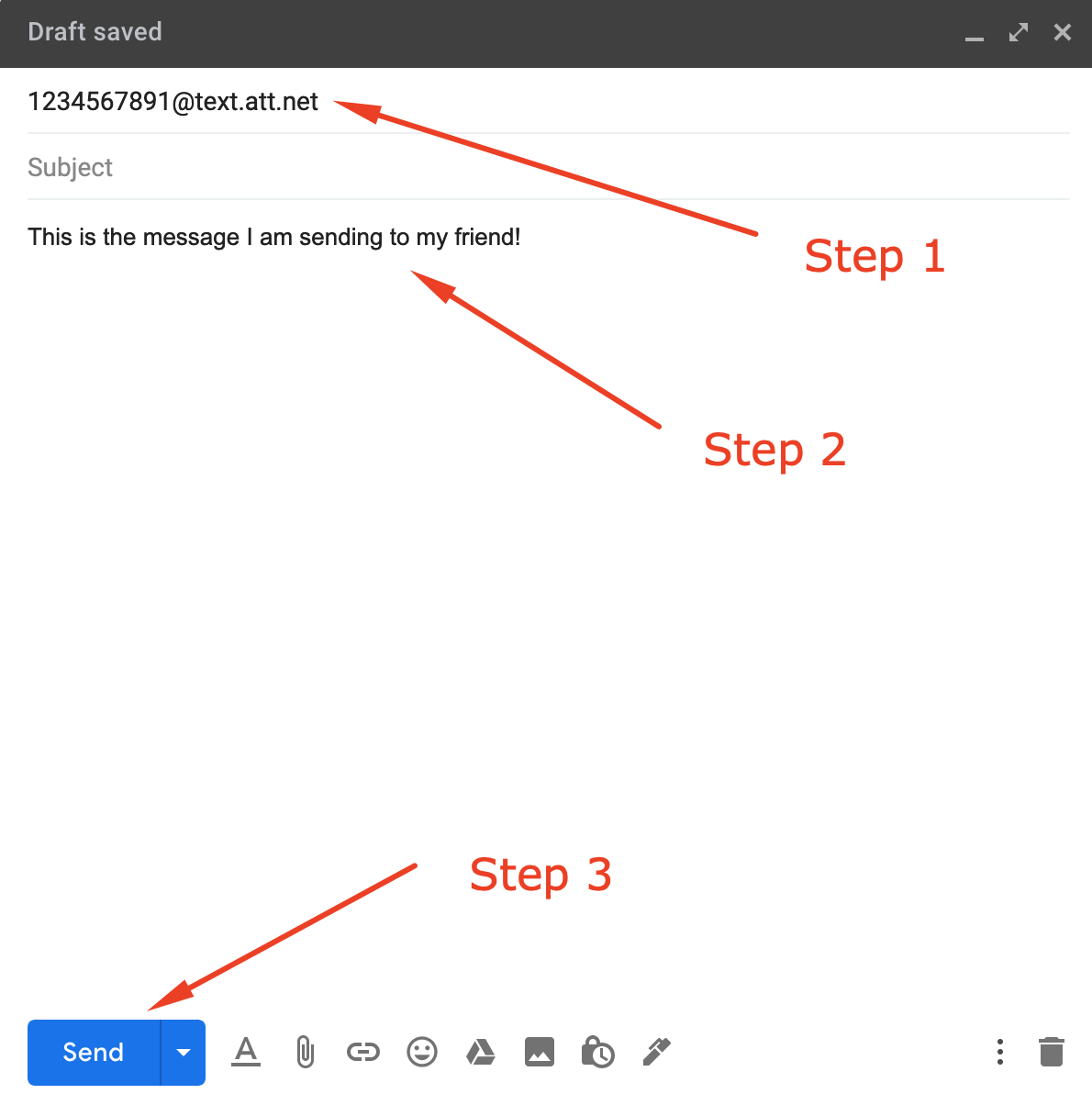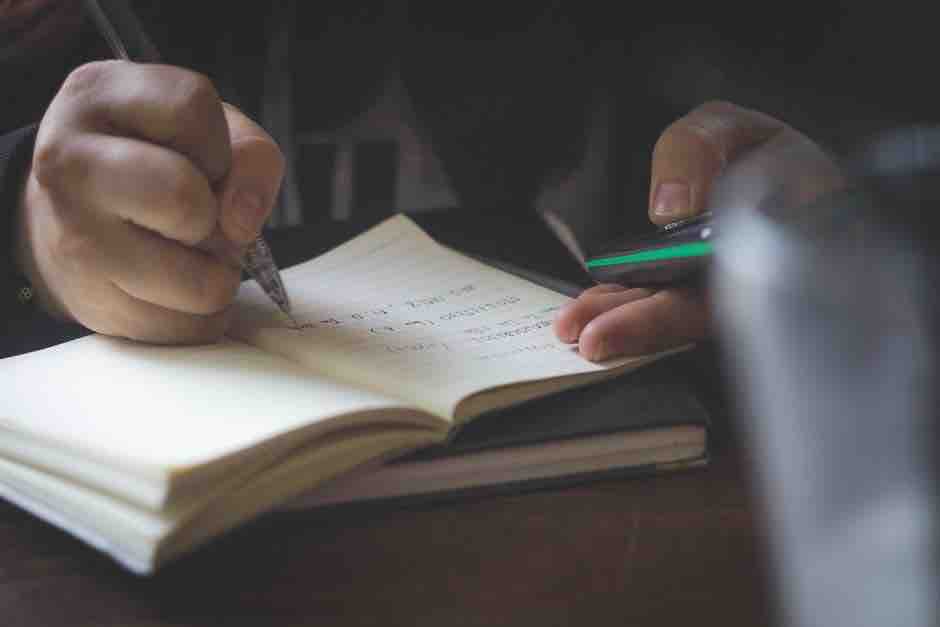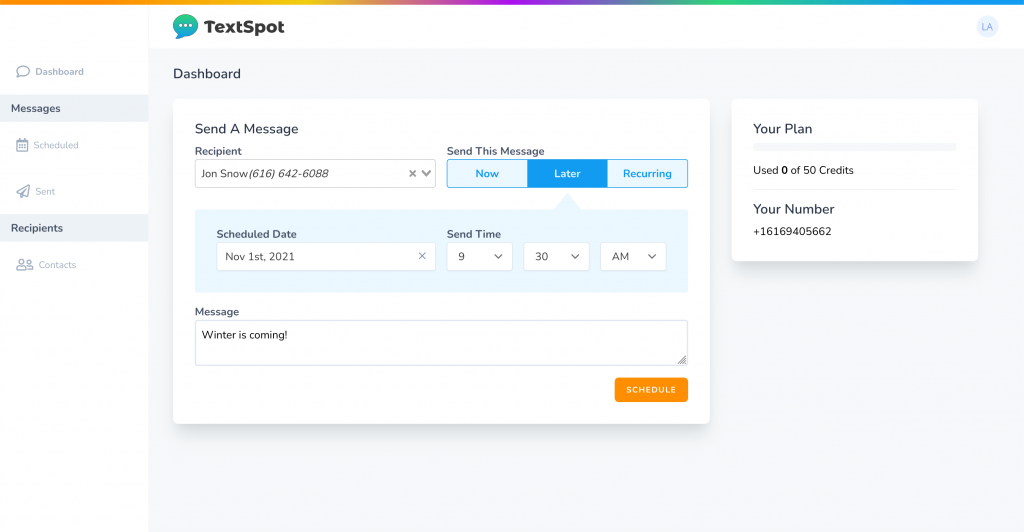Text From Computer: 7 Easy Ways (Free & Paid)
Learn how to text from a computer. Compare 7 free & paid methods and see when business texting software like TextSpot makes sense for you.
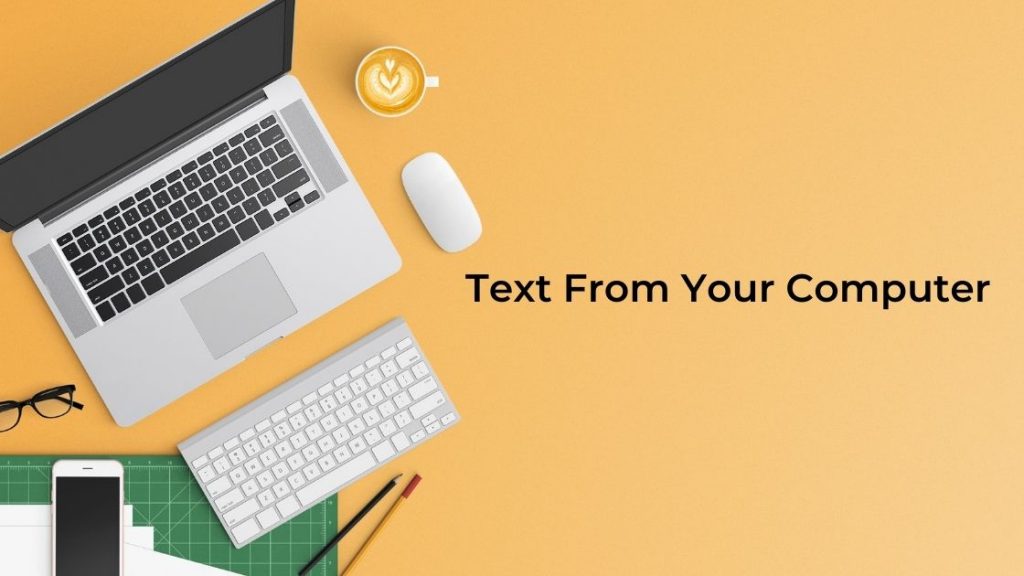
Looking for the best way to text from a computer? This guide compares free and paid options and shows how to start in minutes/
Need to send messages for your business or organization? Try texting with TextSpot for free.
On This Page
How to Use This Guide
Before selecting the best option for sending texts or SMS messages from you computer, you should consider what you’re trying to accomplish.
- This guide will help you determine what type of features you’re going to need and what the best option is for you.
- If you’re trying to send bulk or mass text messages from your computer, an app like TextSpot is the way to go and quite frankly, your only true option for sending mass text messages from your computer.
- Wireless carriers don’t let you send mass texts from your computer via your personal mobile phone number. You’ll need a dedicated phone number hosted on software like TextSpot.
For each of the 7 options below. we break down:
- How to send texts via that option.
- Whether the option is for personal, business, or both.
- Pricing options.
- Pros and cons.
- Additional features.
What You’ll Need to Send Texts
- You’ll need a desktop computer, tablet, or any device that can access an internet browser.
- You’ll need a phone number (or multiple) to send texts to.
- The recipient of the texts will need to be subscribed to a wireless carrier and have a mobile phone (Apple or Android phone for example).
- In many cases, you’ll need at least a little money to pay for the service.
7 Options to Text From Your Computer
Below are your 7 main options for sending a text from a computer. These options include both free and paid ways to send messages. Each option includes a tutorial for how to text from a computer as well as pros and cons for that option. We’ve also including notes on related features and whether or not each option is well-suited for personal or business use.
| Option | Cost | Setup Needed | Best For | Limitations |
|---|---|---|---|---|
| 1. Texting Software like TextSpot Paid | Paid (with free trial) | Create an account, log in on any computer | Businesses needing bulk, scheduled, or two-way texting | Not free long-term; requires subscription |
| 2. Google Voice Free & Paid | Free and Paid | Sign up for Google Voice; use web or mobile app | Individuals or small businesses wanting a second number | US-only coverage; feature set is basic vs. full SMS platforms |
| 3. Text from Your Mac Free | Free | Sign in with Apple ID; pair with iPhone (Messages) | Apple users wanting seamless SMS/iMessage on desktop | Requires iPhone and Mac; Apple ecosystem only |
| 4. Text from Your PC Free | Free | Link Android phone using Google Messages for Web | Android users with Windows computers | Phone must be nearby/connected; Android-only |
| 5. Text via Email Free | Free | Use carrier SMS gateway (e.g., number@vtext.com) | Occasional one-off messages without extra software | Limited formatting; replies depend on email-to-SMS support |
| 6. Text via Wireless Carrier Website Free | Free | Log in to your carrier account on the web | Carrier customers needing simple desktop texting | Not all carriers support it; features vary widely |
| 7. Text via Third-Party Apps Free & Paid | Free and Paid | Open the app’s web/desktop version and sign in | People already using WhatsApp, Messenger, Skype, etc. | Both parties must use the same app; not true SMS |
1. Texting Software like TextSpot (Free & Paid)
If you want the most effective, feature-rich option for sending a text from a computer, then you need SMS (short message service) texting software. TextSpot has a free trial version that lets you try out all the features for yourself, buit using it for your business does cost money in the form of credits for messages you can send.
How to Text From Your Computer with TextSpot
- After you have signed up for a free account, go to “Dashboard” on the left side.
- Once you are at the Dashboard page you’ll see a “Send a Message” box.
- Select your Recipient or Group.
- Select “Now”, “Later”, or “Recurring” under “Send this Message” to select the date and time you’d like to send your message.
- Enter your message in the “Message” field.
- Select “Send” if you select “Now” or “Schedule” to have your message scheduled.
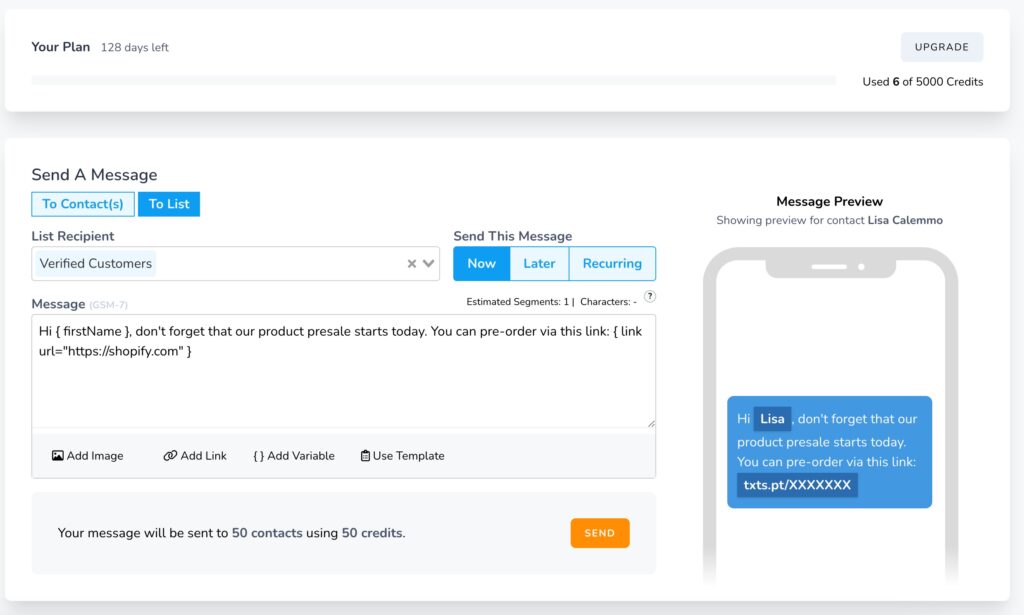
Is Computer Texting for Personal, Business, or Both?
This option is primarily designed for businesses, but personal users can also utilize it.
Businesses will find a lot more use cases for using sending text messages to their customers, but there are also many people who like to use SMS software for daily reminders and weddings, for example.
For more on what types of industries can utilize sending text messages, visit our industries page.
Pricing Options
SMS software pricing ranges from just a few dollars a month to hundreds or even thousands of dollars per month. The biggest cost factor is usually determined by how many text messages you need to send.
For example, with TextSpot you can get started for just $29/month. However, that only includes 100 texts per month. Compare that to our 5,000 messages per month plan at $130/month.
Pros & Cons
Pros:
- The most reliable and user-friendly way to send a text from a computer.
- The most feature-rich option for managing and sending text messages.
Cons:
- It costs money. If you’re looking for a completely free option, dedicated software isn’t your best option.
Additional Features
Great SMS platforms come with additional features that make sending text messages from your computer easier and more effective. If you are trying to send a message, you likely have some kind of outcome in mind like increasing sales, awareness, etc.
Scheduling Messages
Scheduling a text to an individual or group makes planning out marketing campaigns or reminders much more manageable. Learn more about scheduling texts from your computer.
Bulk or Mass Text Messages
Send a mass text from your computer. Send multiple text messages to a large group of contacts all at once. Learn more about how to send mass text messages from your computer.
Recurring or Repeat Messages
Repeat or recurring text messages allow you to send a message at the same interval to the same contact or group. Learn more about how to send a recurring text from your computer.
Multimedia or MMS Messages
A multimedia messaging service feature allows you to include images, gifs, videos, audio, etc. in your messages.
Get the Most Legitimate Texting Option for Your Business
Want to text your customers and prospects without worrying about the legalities? Sign up and start trying TextSpot for free today.
2. Google Voice (Free and Paid)
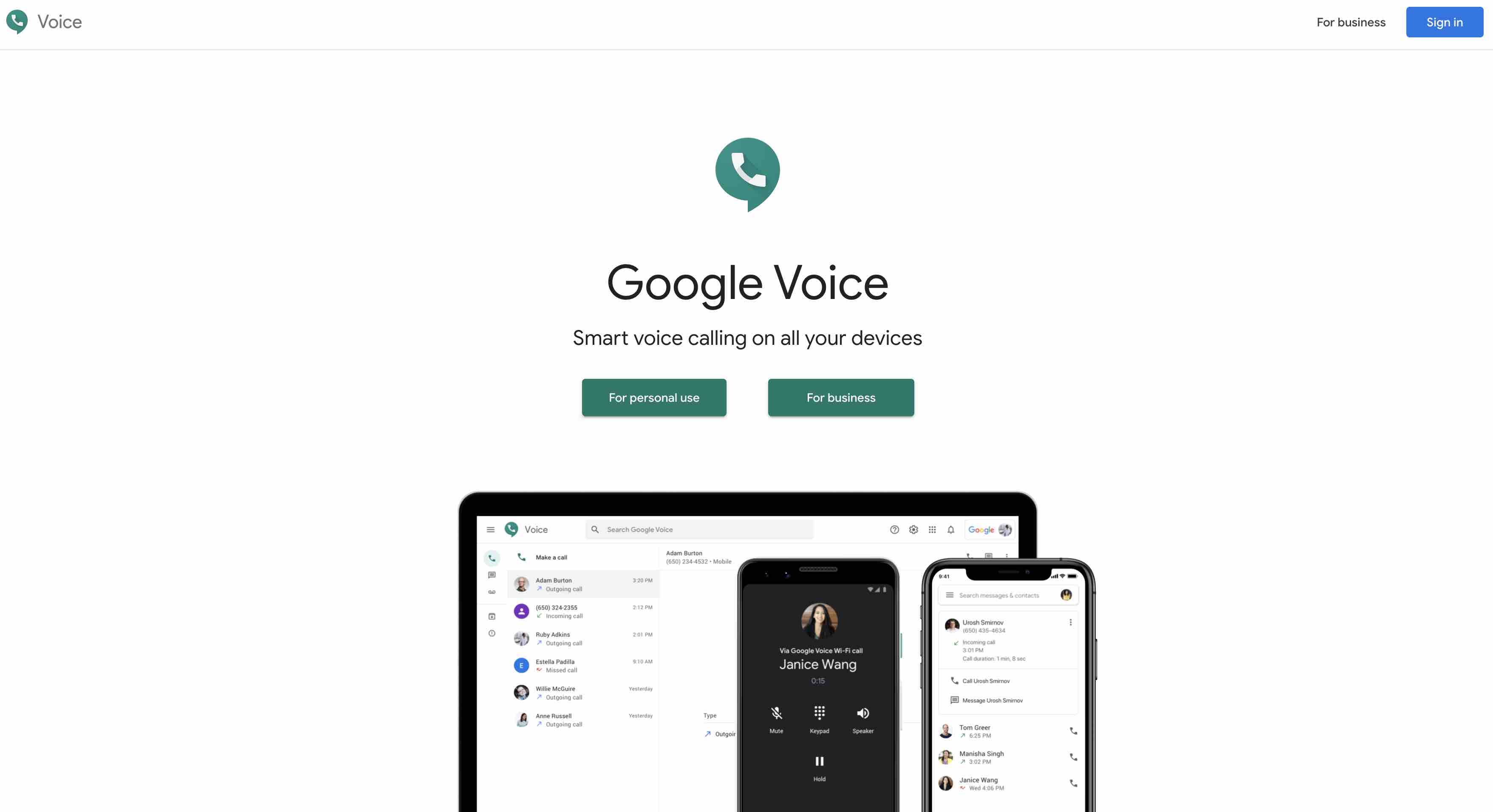
Google Voice offers options for personal and business use. You’ll need a free Gmail account for personal use or a paid GSuite account for business use. Through their website you can send and receive text messages from your computer.
With Google Voice, you can choose a brand new number, free for personal use, or use your existing number to send SMS and MMS messages. Businesses will have to pay for a Google Voice number and set up their account via Google Workspace (formerly GSuite).
How to Text From Your Computer with Google Voice
- Start by signing up for Google Voice.
- Once you’ve set up your account and selected your phone number, select the message icon.
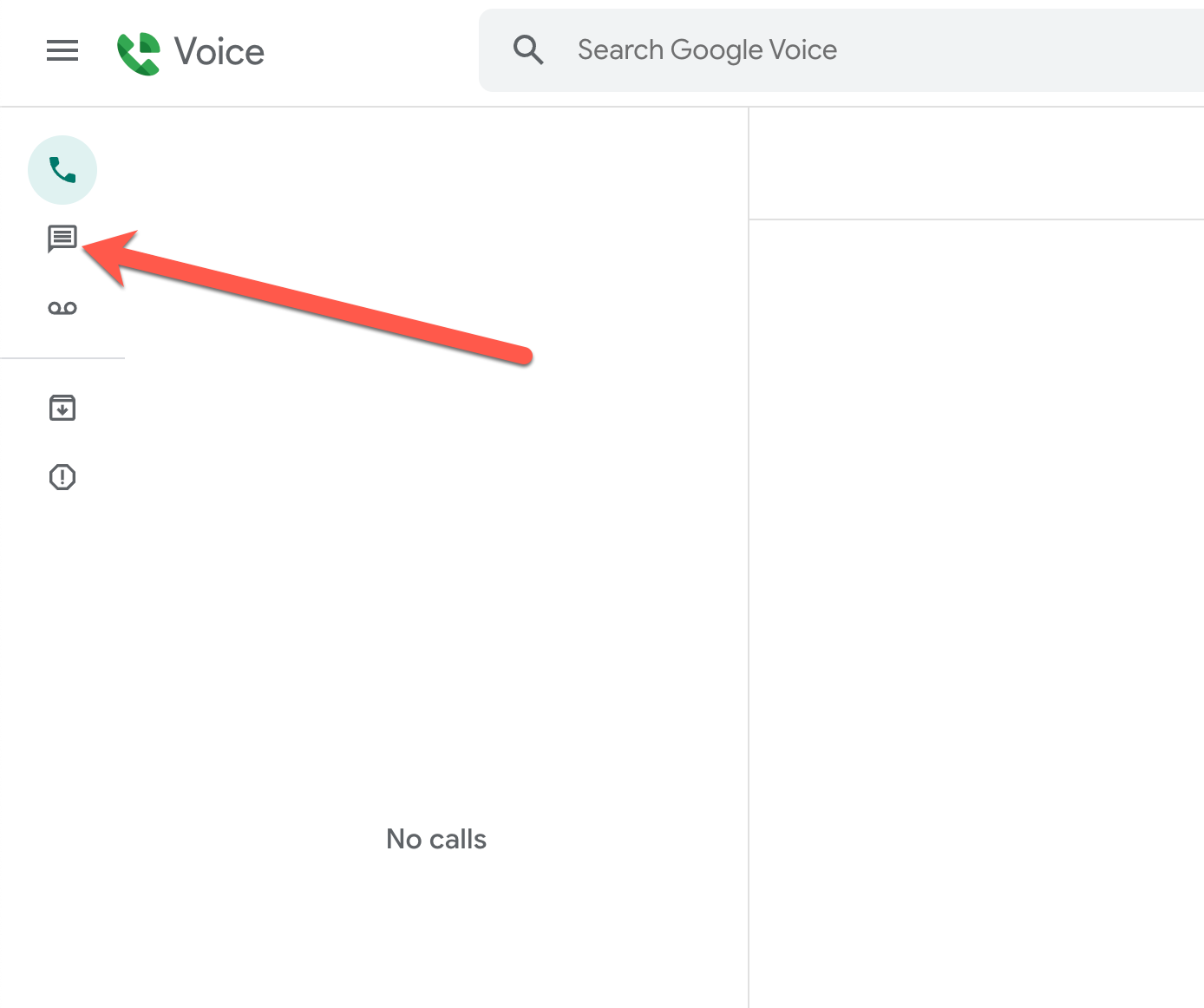
- Select “Send a new message.”

- Enter the recipient’s phone number.
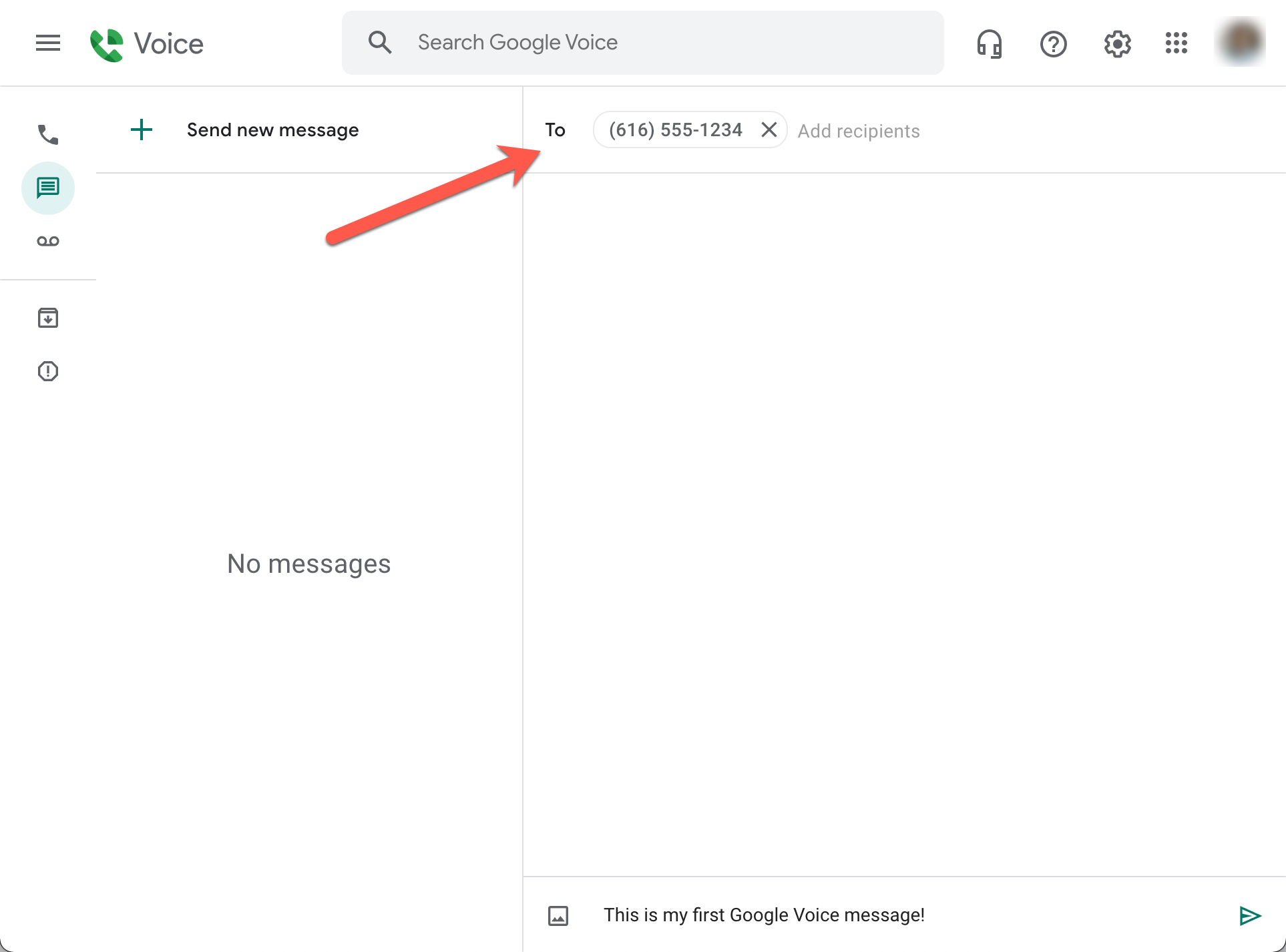
- Enter your text message.
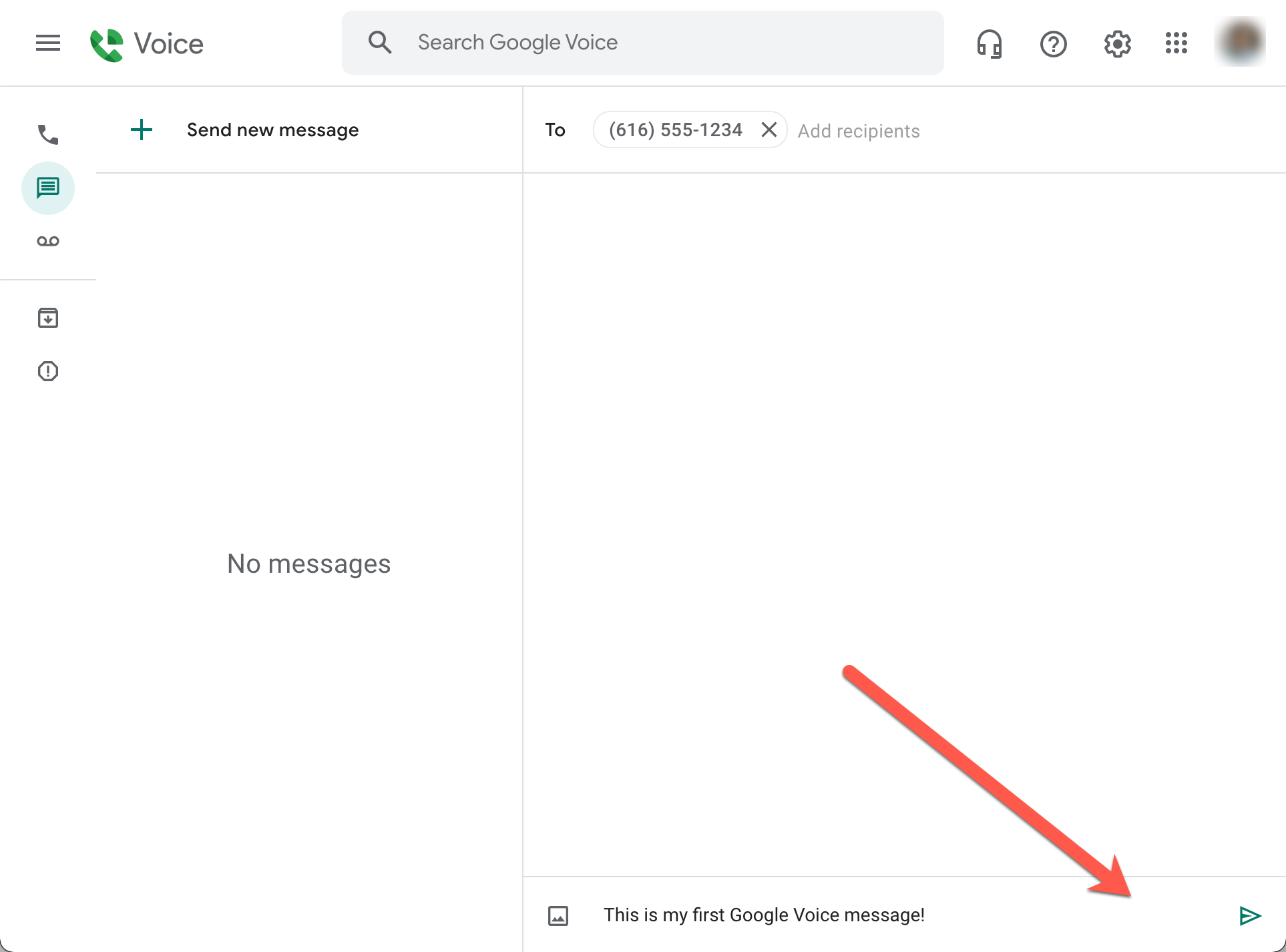
- Send the message.
Is this Option for Personal, Business, or Both?
Google Voice is for both personal use and business use.
Pricing Options
Google Voice for personal use is free.
Google Voice for business starts at $10 per month.
Pros & Cons
Pros:
- It’s free for personal use.
- It’s really easy to set up an account to start sending text messages from your computer.
Cons:
- You cannot send mass text messages with Google Voice.
- It is not free for business use.
- There are not many features for sending texts from your computer. For example, you cannot schedule texts.
Additional Features
Google Voice, as the name implies, includes voice calling.
You can also download an Android or iPhone app to make and receive calls from as well as send your text messages.
3. Text from Your Mac (Free)
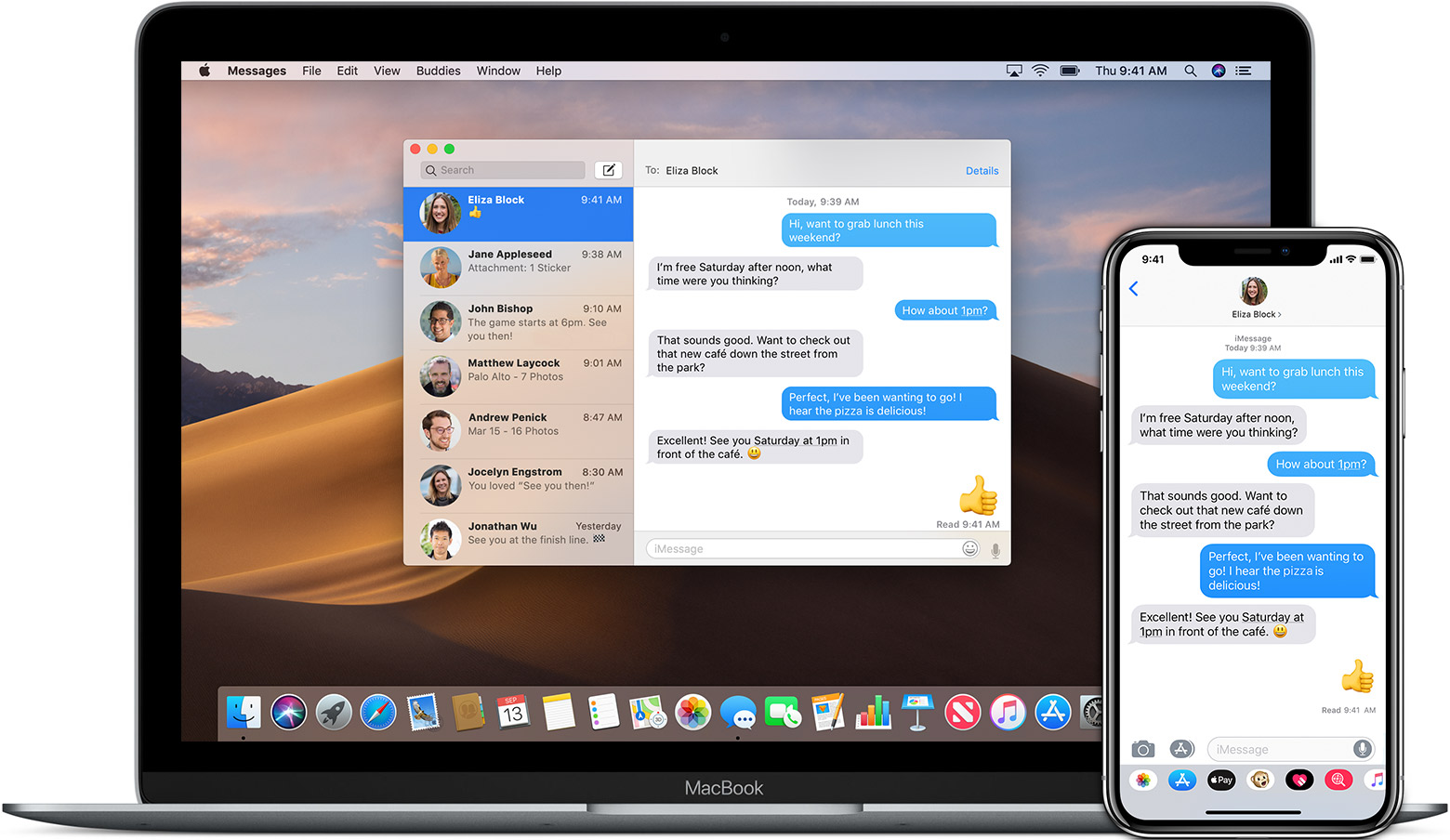
Using the Messages application on your Mac is essentially the same as using the Messages app on your iPhone.
If you’ve got an iPhone and a Mac Desktop or Mac laptop, you can send and receive text messages from your computer. You can even send and receive texts from Android users. For a full guide on how to set this up, visit this article. You won’t be able to send mass texts or have any advanced SMS features, but you can easily manage your personal phone number’s conversations to communicate with your friends and family.
How to Text From Your Computer with Your Mac
- Set up text message forwarding by following the instructions here.
- Open the Messages app on your Mac.
- Make sure you are signed in with the Apple ID you use on your iPhone.
- That’s it, you can now send a receive messages from your computer.
Is this Option for Personal, Business, or Both?
Technically, both, if you are choosing to use a personal number business. However, it’s typically just a personal use tool for sending messages.
Pricing Options
It’s free!
Pros & Cons
Pros:
- It’s pretty much the exact same app that you have on your iPhone, so you’ll be familiar with using it.
- It’s free to use.
Cons:
- You can’t schedule text messages.
- You can’t send bulk text messages.
- It’s only available for Mac users.
Additional Features
With Messages for Mac you can Pin conversations to the top or open up messages with specific people or groups in new windows.
4. Text from Your PC (Free)
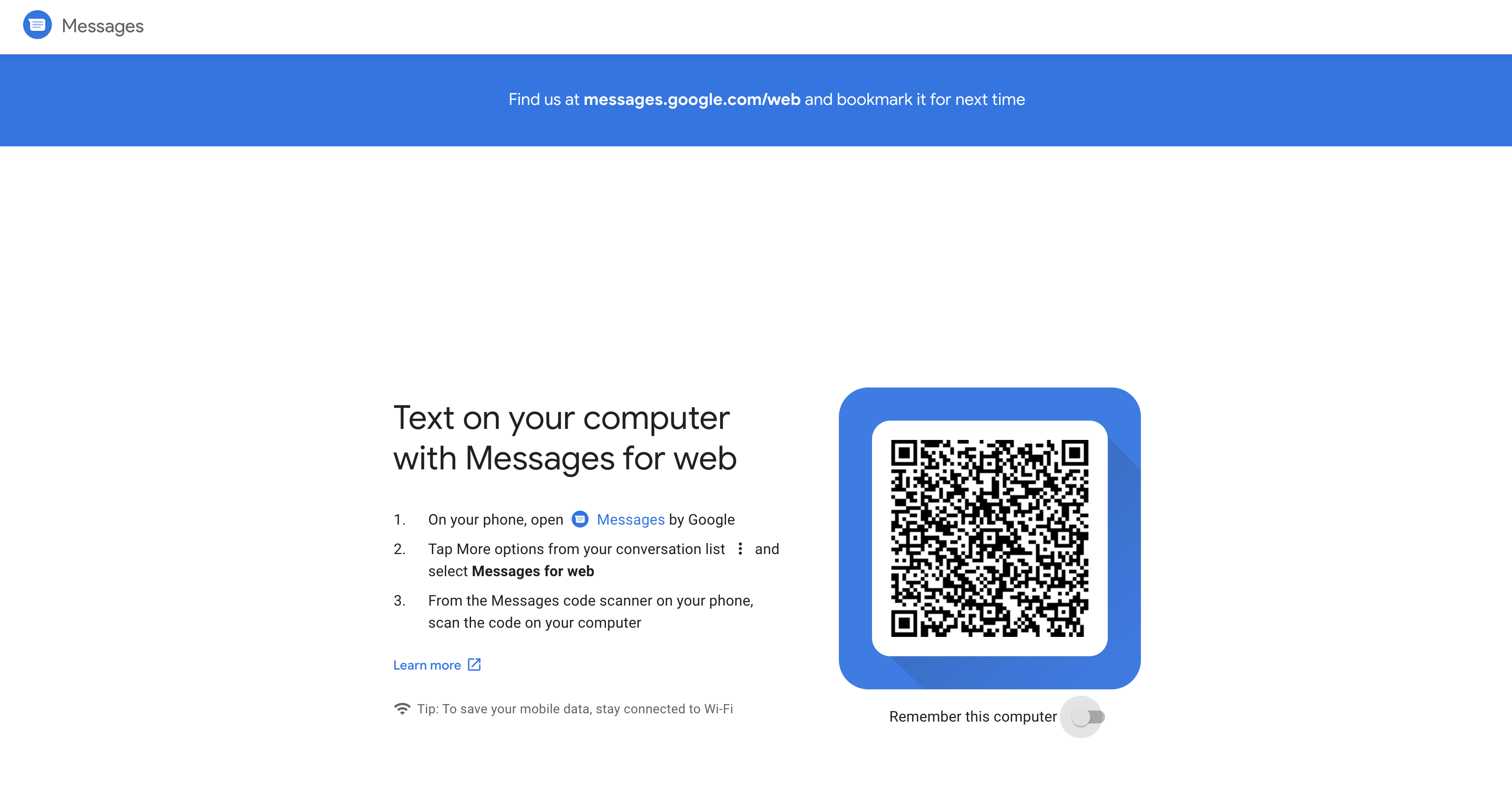
If you have an Android device and a PC, Google allows you to text from your browser with Android Messages. This does require that you use Android Messages on your Android device.
How to Text From Your Computer with Your PC
- Download the latest version of Android Messages to your phone.
- Open up a browser (Chrome, Firefox, Microsoft Edge, and Safari will work) and go to messages.google.com on the computer you want to send a text from.
- Now go to Android Messages on your smartphone. Tap “More options” from your conversation list and select “Messages for web.”
- Scan the QR code on your browser that you see after visiting the link above.
- That’s it. Your conversations should now be linked to this url. Save it and go back to it anytime to send texts from your PC or Mac computer.
Is this Option for Personal, Business, or Both?
This option is for personal use, although if you are using your personal phone for business, it could be for business as well.
Pricing Options
This website is free to use.
Pros & Cons
Pros:
- It’s free to use
Cons:
- It doesn’t include features like scheduling texts or sending mass texts.
Additional Features
There aren’t any additional features that you wouldn’t get from texting from your mobile device. This is a great alternative for those that want to use a web app to send Android messages.
5. Text via Email (Free)
This one is a great feature, but does require that you know the cell phone carrier of the number you are trying to text via your email address.. Luckily there are tools like FreeCarrierLookup.com or CarrierLookup that allow you to enter a phone number and find out who the wireless carrier is. That way you can send the message to the right place. If you want to send a text via email on your computer, you’ll first need to open up your email software or go to the web page where you manage your email (like gmail.com, for example).
How to Text From Your Computer via Email
- Combine the phone number of the person you want to text with one of the following domains that correspond to their carrier:
- AT&T: @text.att.net
- Sprint: @messaging.sprintpcs.com
- T-Mobile: @tmomail.net
- Verizon: @vtext.com (or @vzwpix.com for photos and video)
- Example: If the phone number you are sending to is (123) 456-7891 and the owner of that number is on AT&T, you would input the email address as 1234567891@text.att.net
- Type your message in the body section of your email draft.
- Press “Send” when you are ready.
That’s it. No need to add a subject line since text messaged don’t have those.
Long emails will be broken up into multiple messages and standard text message rates apply to recipients because the messages are being sent as regular texts.
Is this Option for Personal, Business, or Both?
This could be used for personal or business. It’s not the most intuitive way to send a text from computer, but it certainly is a viable option.
Pricing Options
It doesn’t cost anything, unless you are paying for your email service.
Pros & Cons
Pros:
- You are likely already used to using email, so it will be simple to use.
- It’s free.
Cons:
- You have to manually look up carriers to send texts.
- It doesn’t come with many features.
- You can’t send bulk texts.
- It feels spammy and unprofessional to get a text message from an email address, especially one you don’t know.
Additional Features
If your email allows it or you add an extension to your email service, you actually can schedule text messages to be sent out at later times.
6. Text via Your Wireless Carrier Website (Free)
Some wireless carriers allow you to log in to your account online and send text messages directly from your account. Check your wireless carrier to determine if you have this option.
T-Mobile allows you to send texts from your computer with the DIGITS web client or the desktop app.
Verizon allows you to send texts from your computer through MyVerizon. Learn more here.
How to Text From Your Computer via Your Wireless Carrier
- Check to see if your carrier offers a solution.
- Sign up for that solution and download the app or access the web app.
Is this Option for Personal, Business, or Both?
This is more for personal use and not recommend for business.
Pricing Options
This option is free to use.
Pros & Cons
Pros:
- It’s free to use.
Cons:
- Not all carriers offer this feature, so it won’t be available to everyone.
7. Text from a Website for Free (Free)
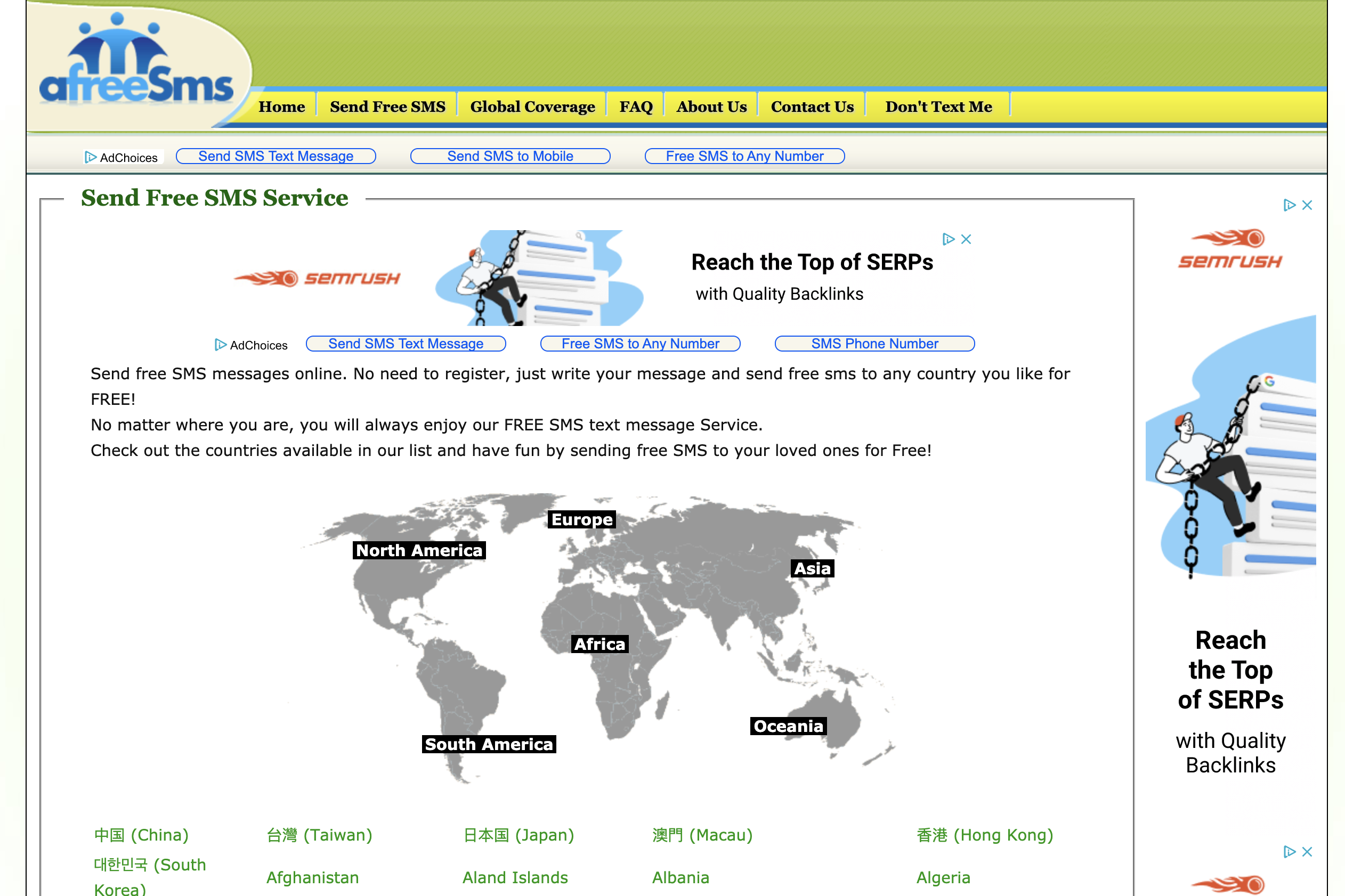
Although many of these have limited features, since there are costs for companies to send text messages, there are several websites online that allow free text messaging services.
Cons:
- You will likely be bombarded with advertisements.
- You will likely have to upgrade to receive text messages.
- You will probably feel a little sketchy about sending text messages from these.
- Some of them may not be legal or following telecommunication compliance laws.
Pros:
- They are free.
- You can send to many different countries around the world.
Text From Your Computer Features Through TextSpot
Sending a text from your computer using dedicated software like TextSpot allows you to send text messages in dozens of different ways. You can send individual or group texts right away or you can schedule them. You can even send recurring texts from your computer.
How to Send and Schedule a Mass Text From Your Computer
Here’s how to send a mass text from your computer with TextSpot:
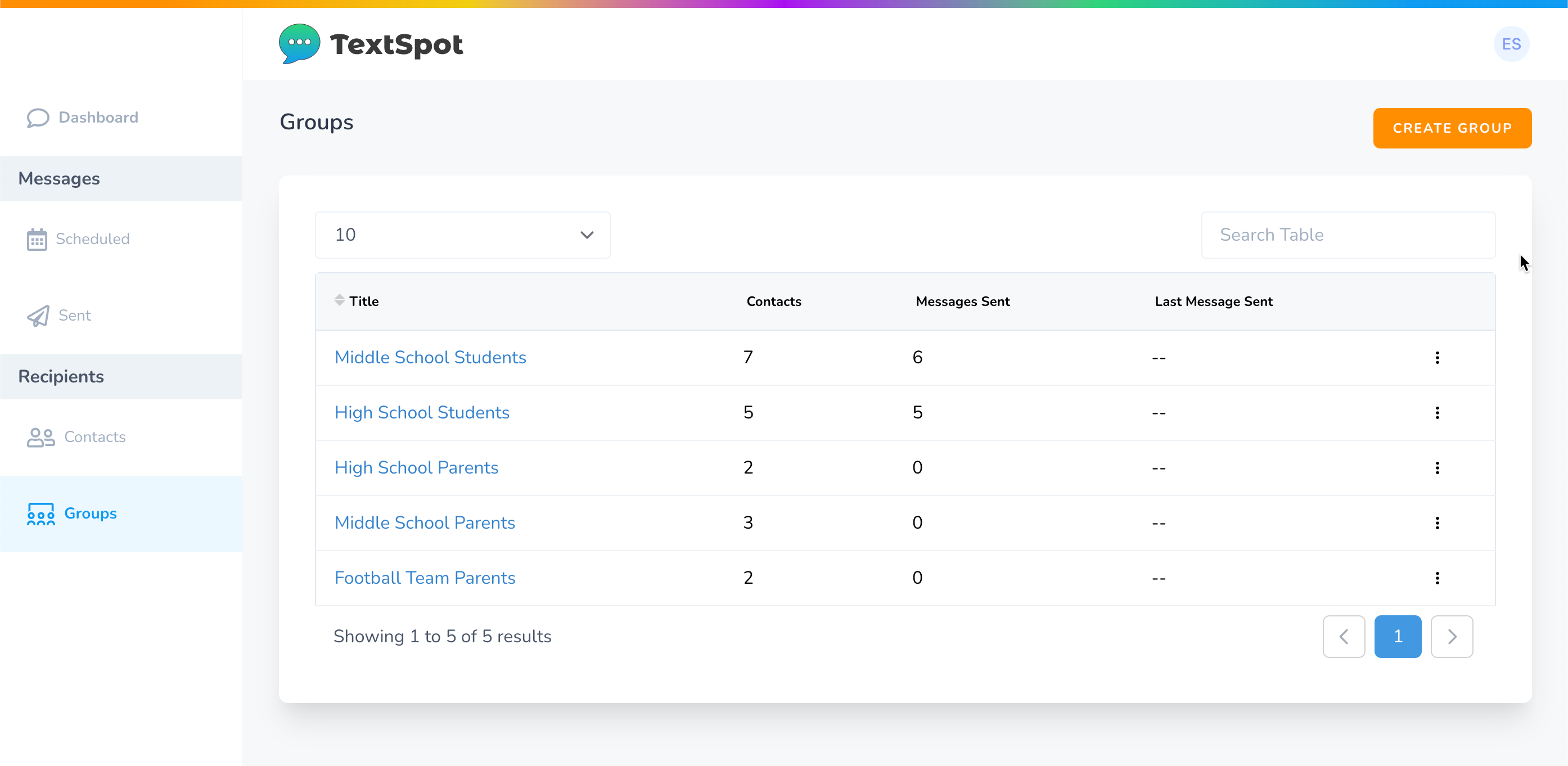
- After you sign up for a free account or are logged in to your TextSpot account, go to “Groups” on the left side.
- Once you are at the Groups page, select the “Create Group” button. A popup will open up for you to enter a Group Name and Description for the group. Select “Create Group” again when you are ready to create the new group.
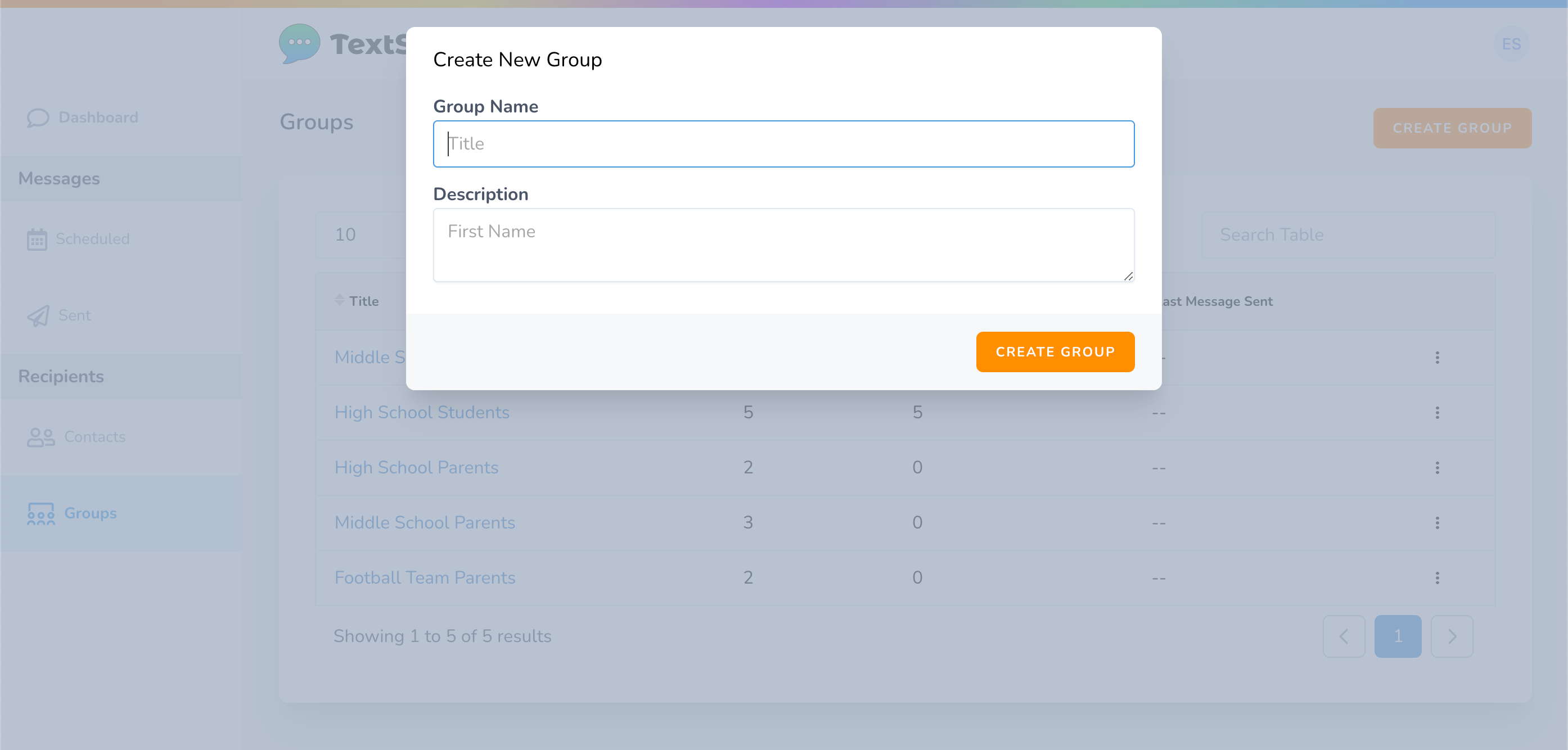
- Your new group will be added to the list of groups. Select your new group in the list to start adding contacts to your group.
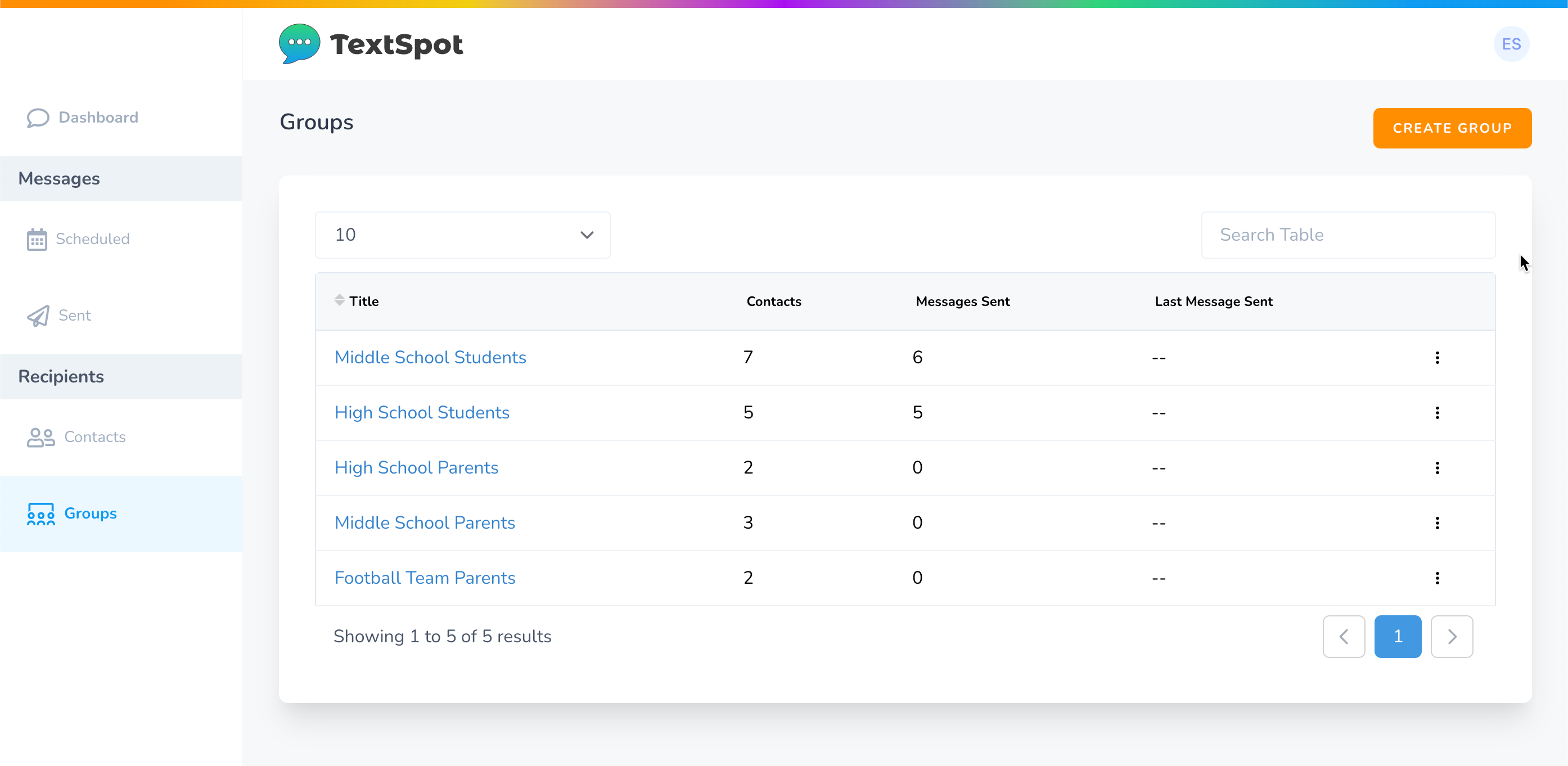
- Once you are in a group select the “Add Contact” button. A popup will open up and you can select from existing contacts or add a new contact.
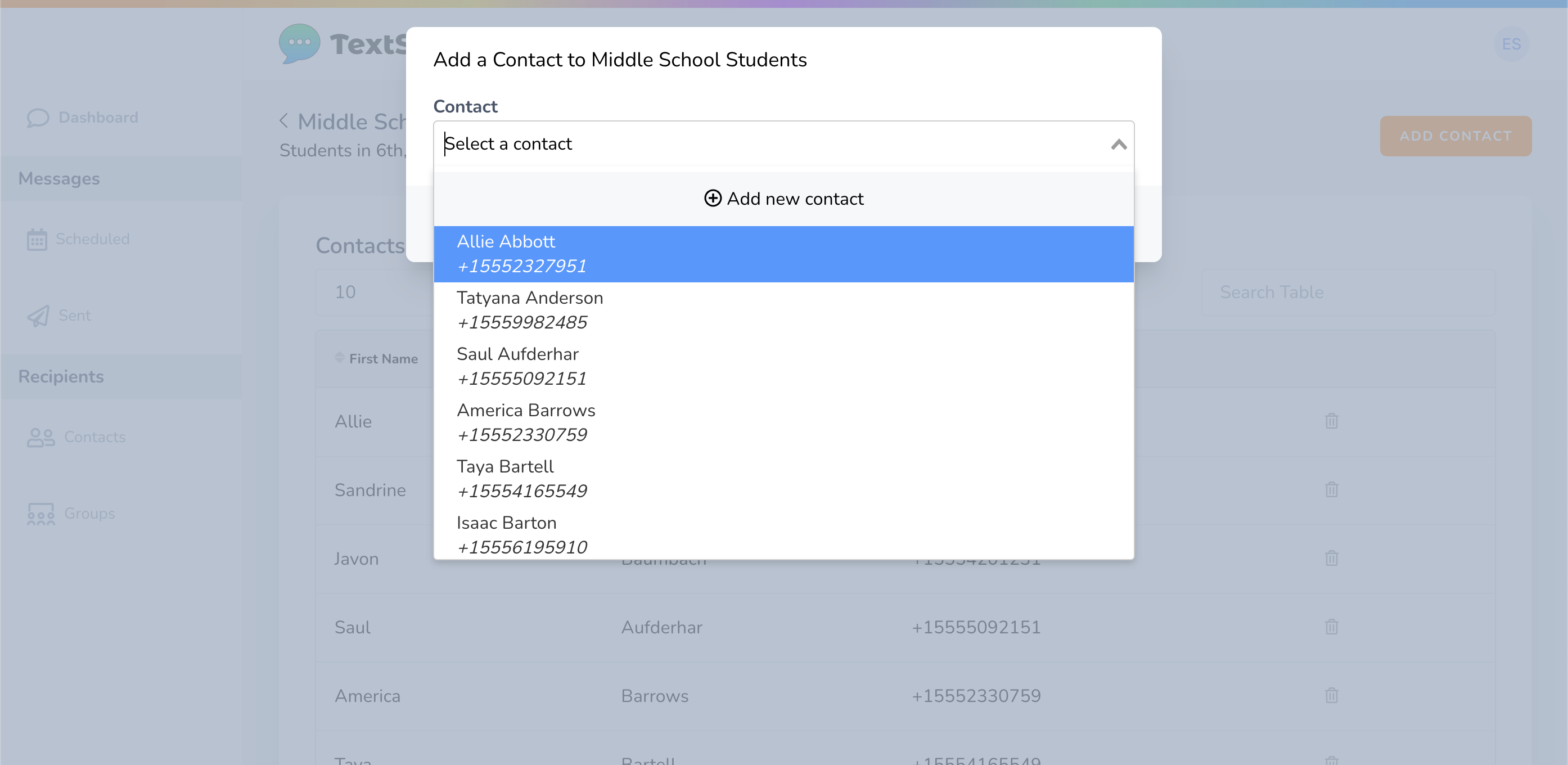
- Once you have added contacts to your group you can now send or schedule messages to your group. Go to “Dashboard” and select “To Group” under “Send a Message” then select your group name under the dropdown.
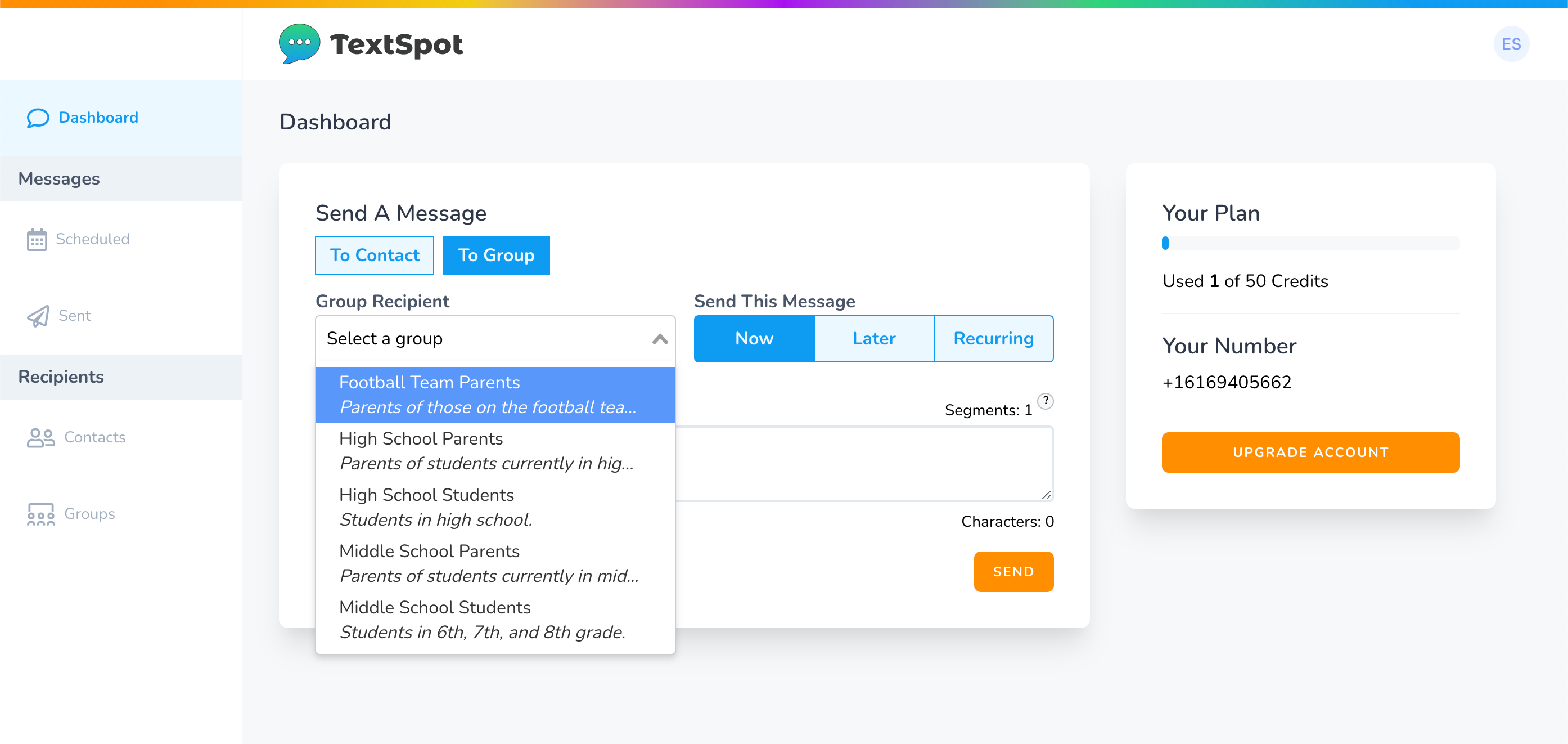
- Select when to send your group message.
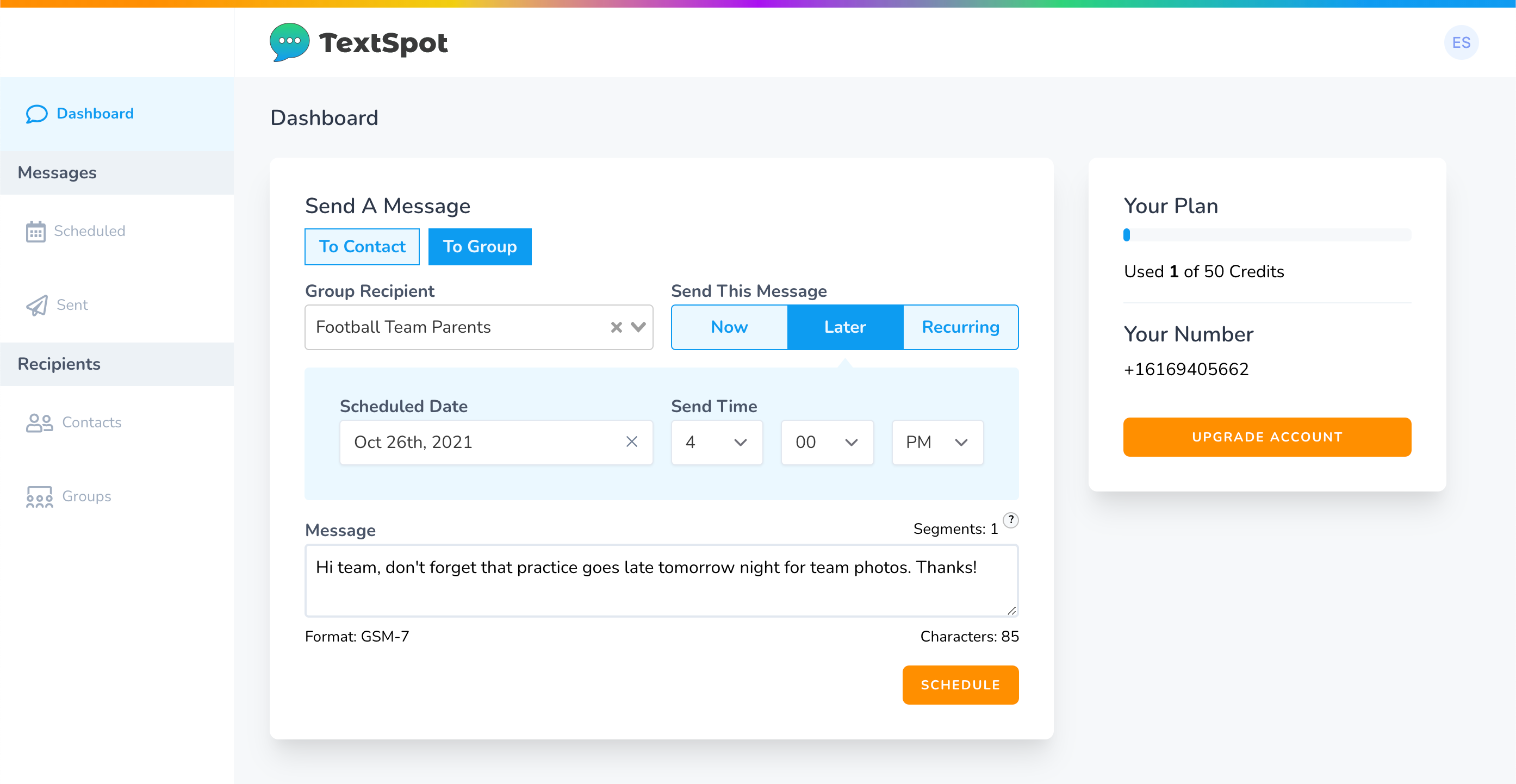
That’s it. You’ve just scheduled or sent a mass text from your computer.
Contact Management from Your Computer
If you had to manually add each recipients phone number from your mobile device (like you do for your personal mobile device), it would take you hours just to add a few hundred contacts. With SMS software you can upload a large list of contacts to individual groups. From there, you can manage your contacts to send mass text messages from your computer.
Learn more about contact management with TextSpot.
Recurring Texts from Your Computer
With SMS software you can create recurring or repeat text messages from your computer. This is an incredibly useful feature that you can’t get outside of SMS software. If you’ve got a single message that needs to be sent to one or multiple people at the same time regularly (daily, weekly, monthly, etc.), then a recurring feature is crucial.
Frequently Asked Questions
Can I send a text from my computer?
Yes, you can send a text from your computer. There are multiple options for both personal and business, free or paid, and for any type of device user.
Can I send a text message from the Internet?
Absolutely, you can send a text message from the internet. There are multiple options available online, including free and paid services.
Can I send a text message from my email inbox?
Yes, you can send a text message from your email, but it requires that you know the carrier of the number you are sending a message to.
Can I send a text from my computer to multiple recipients?
Yes, you can send to multiple recipients with mass texting software like TextSpot.
Can I text someone from my computer for free?
It is possible to text someone from your computer for free if you use the right software or web applications and have a Wi-Fi connection. However, sending texts to large groups of people isn’t always possible.
Is there a way to text from my computer without downloading software?
Yes, browser-based applications like TextSpot don’t require any software downloads. Simply use a browser like Chrome, Firefox, or Edge.
Can I receive replies when texting from my computer?
If you use business texting software like TextSpot or Google Voice, you can send and receive two-way messages directly from your computer. Some free methods, like carrier email-to-SMS, may not support replies.
Do I need my phone nearby to text from my computer?
Not always. With options like TextSpot or Google Voice, your phone doesn’t need to be present. However, if you use Google Messages for Web, your phone must stay connected for messages to sync.
Can I send pictures or MMS from my computer?
Yes, many platforms allow sending multimedia messages. TextSpot and Google Messages for Web both support sending images and attachments. Email-to-SMS and carrier portals usually support only plain text.
Is texting from my computer secure?
Most modern texting platforms use encryption and secure connections, but security depends on the service. Always log out on shared devices and avoid public Wi-Fi when possible.
Can I text internationally from my computer?
Yes, but costs and availability depend on the service. Google Voice has limitations on international numbers, while software like TextSpot supports international texting with proper setup.
Can businesses manage group texts from a computer?
Yes, dedicated platforms like TextSpot are built for group texting, campaigns, and scheduling, making it simple to manage multiple recipients at once.
What’s the difference between texting from a computer and using a messaging app?
Texting from a computer sends real SMS/MMS messages to phone numbers. Messaging apps like WhatsApp or Messenger only work if both users have the same app installed.
Do I need a special phone number to text from my computer?
No, many services let you use your existing phone number. Others, like Google Voice or TextSpot, may provide you with a dedicated number for texting.
Can I schedule a text from my computer?
Yes, business texting platforms like TextSpot allow you to schedule texts in advance, which is useful for reminders, promotions, or time-sensitive messages.
Try TextSpot to Text From Your Computer, No Obligation
See for yourself how TextSpot makes it easy to text from your computer with easy-to-use software and legitimate messages you can reply to from anywhere. Start your free trial today.
START FOR FREE. NO CREDIT CARD REQUIRED.
Create Account
Start sending text messages from your computer with TextSpot today.
Create Your Free Account
Start sending text messages from your computer with TextSpot today.
No credit card required. Takes 3 minutes.